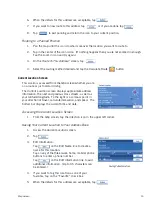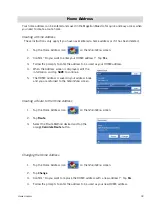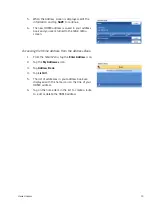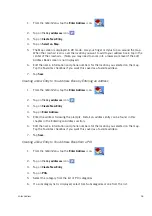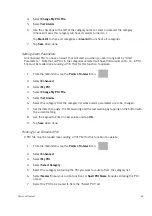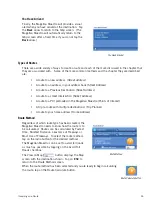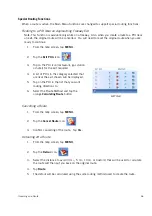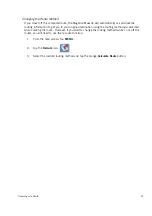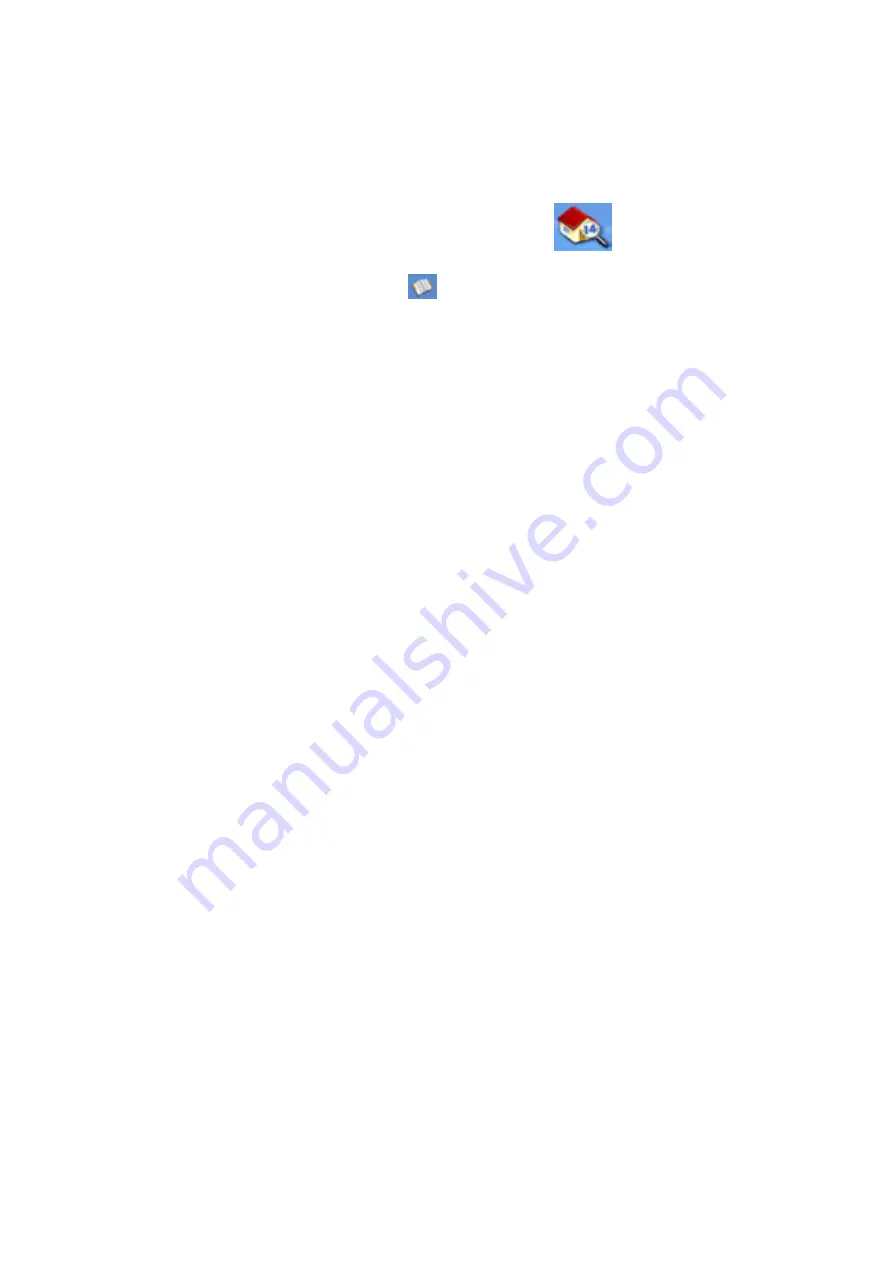
Enter Address
25
Favorite addresses operate the same as other addresses in your address book. Addresses in your
address book can be marked as favorites to speed up the search for commonly used addresses.
Accessing an Address from Favorites
1.
From the
Main Menu
, tap the
Enter Address
icon.
2.
Tap on the
my addresses
icon.
3.
Tap on
Favorites
4.
From the list of addresses found, tap on the address record desired.
Routing to an Address from Your Favorites List
1.
Access the address record from your Favoites as described in
Accessing an Address from
Favorites
.
2.
Tap on
Route
.
3.
Select the Route Method and tap on the orange
Calculate Route
button to continue.
Editing an Address from Your Favorites List
1.
Access the address record from your Favoites as described in Accessing an Address from
Favorites.
2.
Tap on
Edit
.
3.
Use the
Edit Address Book
screen to modify the name, information or phone numbers. The
street address cannot be changed.
4.
Tap
Save
when done.
Deleting an Address from Your Favorites List
1.
Access the address record from your Favoites as described in Accessing an Address from
Favorites.
2.
Tap on
Delete
.
3.
Confirm deletion. Tap
Yes
.
Creating a New Entry
This is used to create a new address and save it in your address book. You can create an entry by
selecting it on the map, entering the address, selecting an address from the list of POIs or choosing a
street intersection.
Creating a New Entry to You Address Book by Selecting on the Map