
36
Showing 3D Landmarks
The Magellan Maestro includes 3D representation of select landmarks. You may choose to show or hide them.
1. From the
Main Menu
screen, tap the Settings icon.
2. Tap
Map Options.
3. Checking
Show 3D Landmarks
enables this function.
Showing Contour Map
The Magellan Maestro also includes a contour map displaying the contour of the area when you zoom out. You
may choose to show or hide them.
1. From the
Main Menu
screen, tap the Settings icon.
2. Tap
Map Options.
3. Checking
Map Contour
enables this function.
Sound
Setting Volume from Settings
1. From the
Main Menu
screen, tap the Settings icon.
2. Tap
Sound.
3. Tap inside the volume slider bar to set the desired volume level.
Muting the Sound
1. From the
Main Menu
screen, tap the Settings icon.
2. Tap
Sound.
3. Checking
Mute
will mute all sounds.
Turning off Button Sounds
1. From the
Main Menu
screen, tap the Settings icon.
2. Tap
Sound.
3. Unchecking
Button Sounds
will turn off the audible indication that a button is tapped.
Turning off Smart Volume
1. From the
Main Menu
screen, tap the Settings icon.
2. Tap
Sound.
3. Unchecking
Smart Volume
will turn off the smart volume function. (Smart Volume automatically adjusts the
volume level of the Magellan Maestro receiver to compensate for outside noise.)
Setting Volume Levels
There are three volume sliders; Master, Nav, and Phone. Master sets the overall volume level for the receiver
while Nav and Phone set the volume levels for their respective function. You will probably notice that for the
best volume levels that the Phone volume is higher then the Nav volume.
1. From the
Main Menu
screen, tap the Settings icon.
2. Tap
Sound.
3. Use the slider bars to adjust the volume levels of the master, nav or phone.


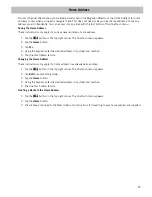

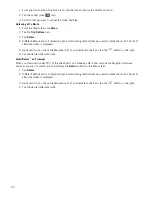
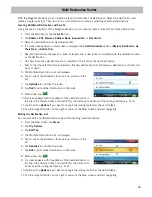

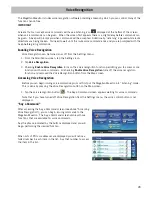



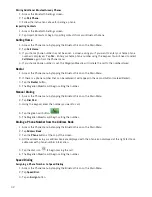
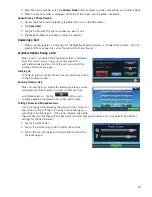





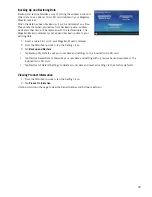
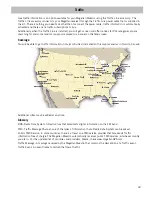
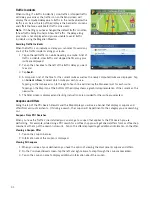



![Navig[8]r NAVBIKE-GPS User Manual preview](http://thumbs.mh-extra.com/thumbs/navig-8-r/navbike-gps/navbike-gps_user-manual_3574097-01.webp)













