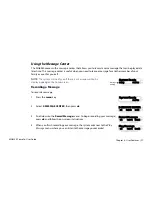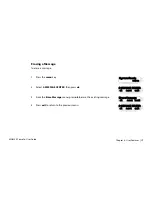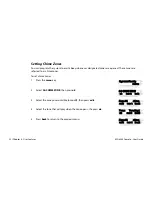MG6250 Console • User Guide
Chapter 3 - Arming and Disarming | 19
When entering/exiting a site, the system partly disarms to let you pass through. Simply notify the system with
your remote and go through the designated path which will automatically re-arm after you pass; all other
zones remain armed. The result is a system that is always protecting, without the uncertainty of whether the
system is armed or not.
Other benefits of StayD include knowing when your kids are accessing potentially dangerous areas, such as
the balcony, pool, or front door. With StayD, you can truly have peace of mind knowing that you are always
protected.
To arm your system in StayD mode:
1.
Press the
key.
2.
Enter your user code (default:
1234
).
3.
Press the
key. The
and StayD LEDs will turn green, indicating that the StayD has been activated and
that the system is armed with StayD.
Force Arming
Force arming ignores open zones allowing you to arm your system. Once the zone closes, the system will
then arm that zone as well. This feature is useful when a motion detector is protecting the area where your
MG6250 console is located. During Force arming, the motion detector will remain unarmed until you exit the
area, after which the system will arm the motion detector as well. By default, your system is programmed
with this feature. You can also Force arm your system using your remote control.
NOTE:
Force arming is not permitted in UL installations. To find out if your system is installed under UL
requirements, contact your service provider.