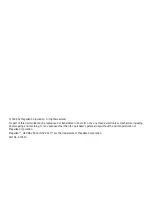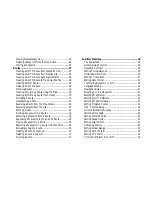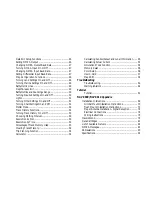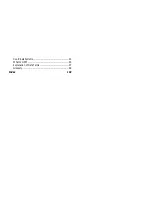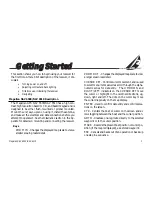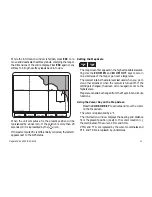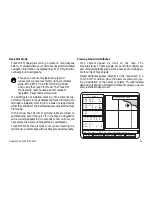Magellan NAV 6500/NAV 6510
3
2
G
Getting S
etting Star
tarted
ted
This section shows you how to begin using your receiver for
the first time. After a brief description of the receiver, it dis-
cusses:
•
Turning power on and off
•
Adjusting contrast and backlighting
•
First time use, initializing the receiver
•
Navigating
Magellan NAV 6500/NAV 6510 Description
The Magellan GPS NAV 6500/NAV 6510 has a high con-
trast, high resolution backlit LCD, and backlit keypad and is
designed to be either flush-mounted or gimbal mounted.
Mount the unit as you plan on using it, install the antenna,
and make all the electrical and data connections before you
attempt to operate it. See the Installation section in the Ap-
pendix for details on mounting and connecting the receiver.
Keys
ZOOM IN - Changes the displayed map scale to view a
smaller area in greater detail.
ZOOM OUT - Changes the displayed map scale to view
a larger area in less detail.
CURSOR KEY - Controls cursor movement, and is used
to select menu items as well as scroll through the alpha-
numeric series for data entry. The UP/DOWN and
RIGHT/LEFT indicators on the CURSOR KEY move
the cursor or highlight in the cardinal directions, up,
down, right and left. The dots on the cursor key move
the cursor diagonally on the map display.
ENTER - Used to confirm data entry and confirm selec-
tions on the screen.
CTR - Centers the boat or cursor on the screen and al-
lows toggling between the boat and the cursor position.
GOTO -Creates a one-leg route directly to the selected
waypoint or to the cursor position.
MARK - Records the present boat position or cursor po-
sition (if the map is displayed), as a stored waypoint.
ESC - Cancels and backs out of an operation or backs up
one step in a sequence.
Summary of Contents for NAV 6500
Page 1: ...NAV 6500 NAV 6510 User Manual M A G E L L A N...
Page 3: ...Magellan NAV 6500 NAV 6510 User Manual...
Page 8: ...Coordinate Systems 93 What Is GPS 95 Explanation of Data Terms 97 Glossary 99 Index 102...
Page 81: ...Magellan NAV 6500 NAV 6510 73 Flush Mount Diagram...
Page 112: ...Magellan NAV 6500 NAV 6510 104...
Page 113: ......
Page 114: ...630323 960 Overland Court San Dimas CA 91773 USA 909 394 5000...