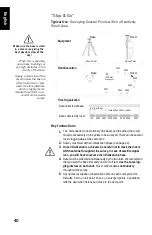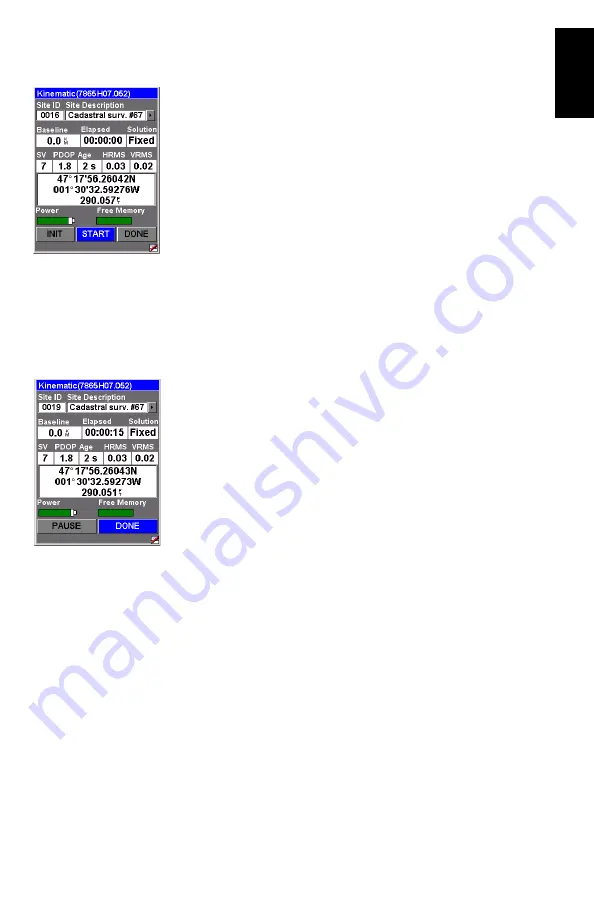
27
English
3. Tap the
OK
button. This opens a new screen on which you
can see the following parameters:
• The name of the opened log file is shown in the title
bar between brackets.
•
Baseline
: Baseline length
•
Solution
: Solution status. Check that is “Fixed” (for
centimeter accuracy).
• Receiver status:
SV
: Number of received SVs. Should be 6 or more.
PDOP
: Should be less than 3.
Age
: Age of corrections (should not be greater than
2 sec).
HRMS
and
VRMS
: Should be in the order of
0.03 meters (1.2 inches) when the position is
fixed. Always displayed in meters whatever the cho-
sen distance unit.
• Your position’s current coordinates, as determined by
the system.
4. Tap the
START
button to start logging the trajectory.
5. Walk along the trajectory and let the system operate on its
own. You can see that the
Site ID
is automatically incre-
mented as you walk. Note that using the
PAUSE
button,
you can pause the position logging if you need to do so.
6. When you have reached the end of the trajectory, tap the
DONE
button. This closes the open log file, which now
contains the positions of all the logged points along the
trajectory, and takes you back to the last displayed naviga-
tion screen.