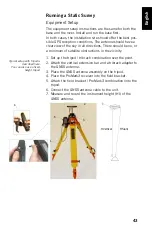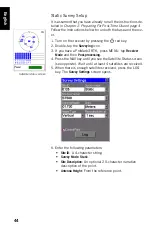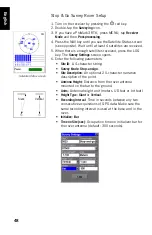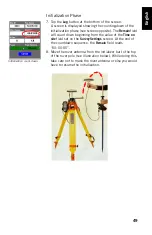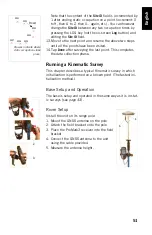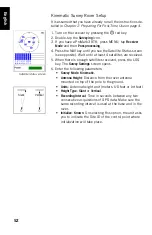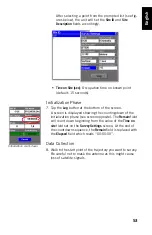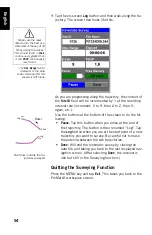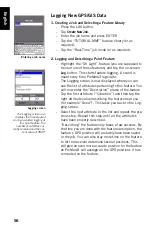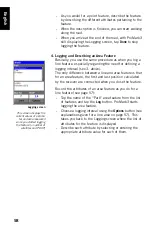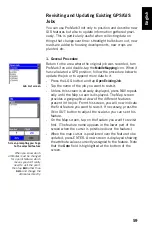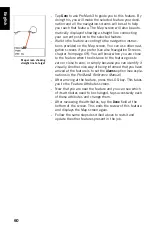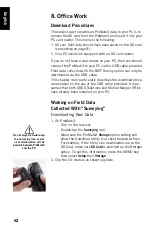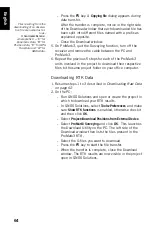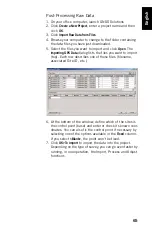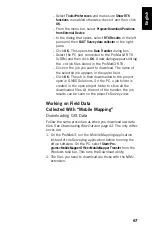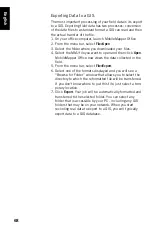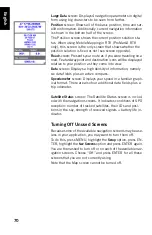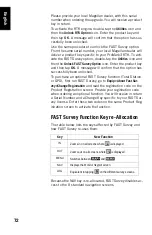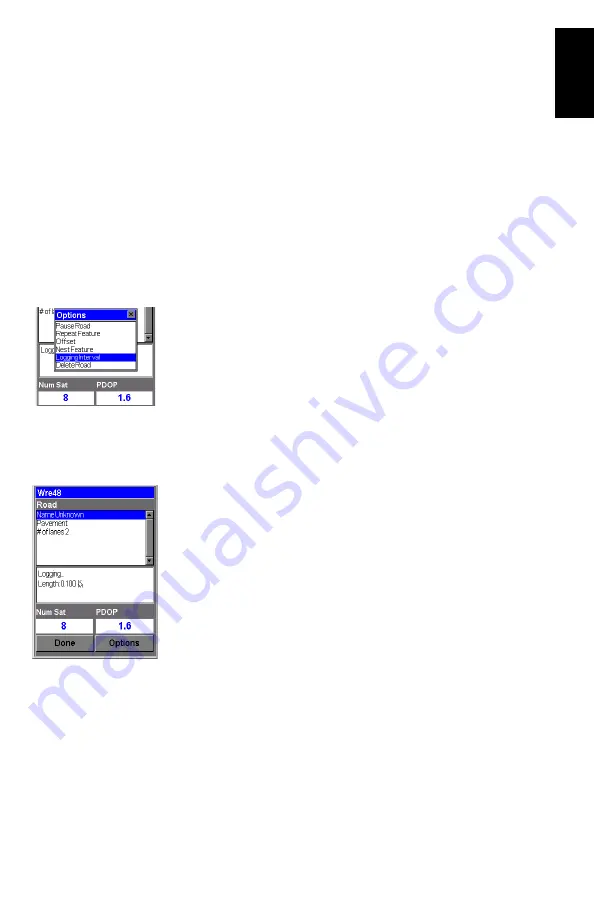
57
English
-
To stop logging the feature, tap
Done
. This takes you
back to the Feature List screen
-
Move to the next feature and resume the above
instructions to log this feature.
3. Logging and Describing a Line Feature
Basically, you use the same procedure as when you log a
point feature (see 2. above). There are however two differ-
ences when you log a line feature:
-
You need to define a logging interval when you start
logging the feature
-
And then you are supposed to move from the begin-
ning to the end of the line feature before stopping the
logging.
These differences are explained below.
After tapping the “Road” line feature from the Feature
List screen and tapping the
Log
button, ProMark3 starts
logging GPS positions from the position where you are.
The default logging interval is 5 seconds. To change this
interval:
-
Tap
Options
on the screen and highlight
Logging Inter-
val
. Two options are then prompted:
By Time
: Select this option when you want to log a new
GPS position at regular intervals of time regardless of
the distance traveled since the last position logged.
After tapping this option, tap the desired time interval.
This takes you back to the Logging screen where you
can see the list of attributes pertaining to the feature.
By Distance
: Select this option when you want to log a
new GPS position only after you have moved by a cer-
tain distance since the last position logged. After tap-
ping this option, tap the desired distance interval. This
takes you back to the Logging screen where you can
see the list of attributes pertaining to the feature.
Selecting the logging inter-
val option
Logging screen
The Logging screen also
displays the distance trav-
eled since you started log-
ging the line feature.