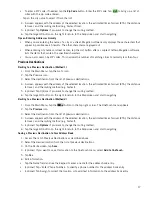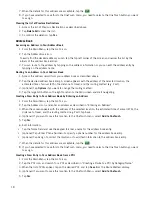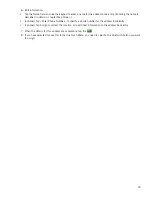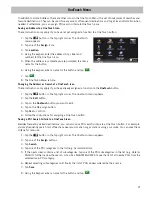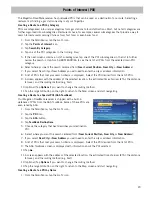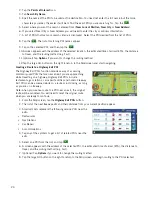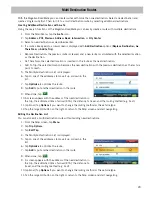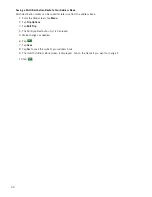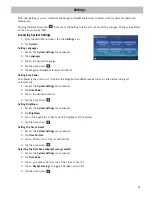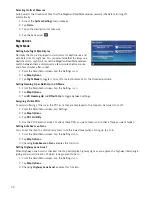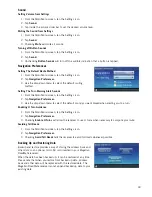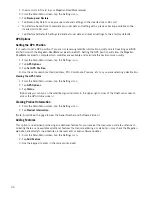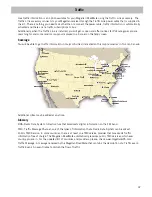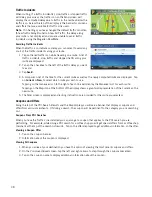31
Settings
With user Settings you can customize the Magellan RoadMate receiver to better suit your personal needs and
preferences.
Tapping the Back arrow Tap
from any of the Setting screens will not cancel the changes. Changes take effect
as soon as you make them.
Accessing System Settings
1. From the
Main Menu
screen, tap the
Settings
icon.
2. Tap
System
.
Setting Languages
1. Access the
System Settings
menu (above).
2. Tap
Languages
.
3. Tap on the desired language.
4. Tap the back arrow
.
5. The Magellan RoadMate receiver will reboot.
Setting Auto Power
Auto power is the duration of time that the Magellan RoadMate receiver remains idle before turning off
automatically.
1. Access the
System Settings
menu (above).
2. Tap
Auto Power.
3. Tap on the desired duration.
4. Tap the back arrow
.
Setting Brightness
1. Access the
System Settings
menu (above).
2. Tap
Brightness.
3. Tap in the brightness slider to set the brightness of the display.
4. Tap the back arrow
.
Setting the Time Format
1. Access the
System Settings
menu (above).
2. Tap
Time Format.
3. Tap on 24 Hours or 12 hours with am/pm.
4. Tap the back arrow
.
Selecting the Time Zone (daylight savings on/off)
1. Access the
System Settings
menu (above).
2. Tap
Time Zone.
3. Tap on your time zone from one of the cities in the list.
4. Tap on
Daylight savings
to toggle it between on and off.
5. Tap the back arrow
.