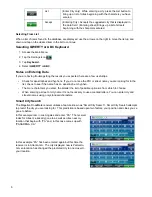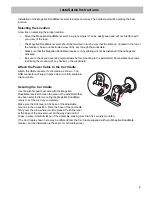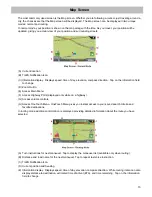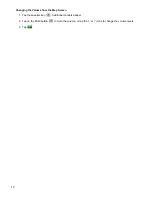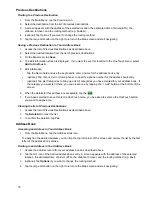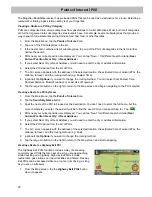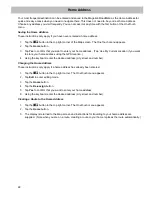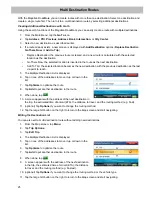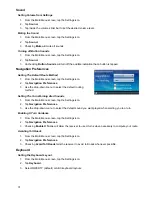20
Points of Interest (POI)
The Magellan RoadMate receiver has preloaded POIs that can be used as a destination for a route. Selecting a
restaurant or finding a gas station nearby is at your fingertips.
Creating a Route to a POI by Category
POIs are categorized into unique categories from gas stations to tourist attractions. Most, but not all categories
are further organized into subcategories. Restaurants have, for example, several subcategories that provide a
way to search for restaurants serving Chinese food, fast food, or other favorites.
1.
From the
Main Menu
, tap the
Points of Interest
icon.
2.
Tap one of the POI categories in the list.
3.
If the next screen contains a list of subcategories, tap one of the POI subcategories in the list to further
narrow the search.
4.
POIs near your current position are displayed. You can tap “Near...” for different search criteria (
Near
Current Position
,
Near City
, or
Near Address
).
5.
If you select Near City or Near Address you will need to enter the city or address information.
6.
Select the POI desired from the list of POIs.
7.
The ‘Go’ screen appears with the address of the selected location, the estimated time of arrival (ETA), the
distance to travel, and the routing method (e.g. Fastest Time).
8.
(optional) Tap
Options
if you want to change the routing method. You can select from Fastest Time,
Shortest Distance, Mostly Freeways or Least Use of Freeways.
9.
Tap the large Go button on the right to return to the
Map
screen and begin navigating to the POI selected.
Creating a Route to a POI by Name
1.
From the
Main Menu
, tap the
Points of Interest
icon.
2.
Tap the
Search By Name
button.
3.
Spell the name of the POI to be used as the destination. You don’t need to enter the full name, but the
more characters you enter, the easier it will be to find the exact POI you are searching for. Tap
.
4.
POIs near your current position are displayed. You can tap “Near” for different search criteria (
Near
Current Position
,
Near City
, or
Near Address
).
5.
If you select Near City or Near Address you will need to enter the city or address information.
6.
Select the POI desired from the list of POIs.
7.
The ‘Go’ screen appears with the address of the selected location, the estimated time of arrival (ETA), the
distance to travel, and the routing method (e.g. Fast).
8.
(optional) Tap
Options
if you want to change the routing method.
9.
Tap the large Go button on the right to return to the
Map
screen and start navigating.
Creating a Route to a Highway Exit POI
The Highway Exit POIs function provides a way of accessing
commonly used POIs that are near an exit you are approaching
while travelling on a highway. Highway Exit POIs include
restaurants, gas stations, car repair facilities and hotels. Freeway
Exit POIs can be accessed while on a route or just driving, as long
as you are on a freeway.
1.
From the
Map
screen, tap the
Highway Exit POIs
button
when it appears.