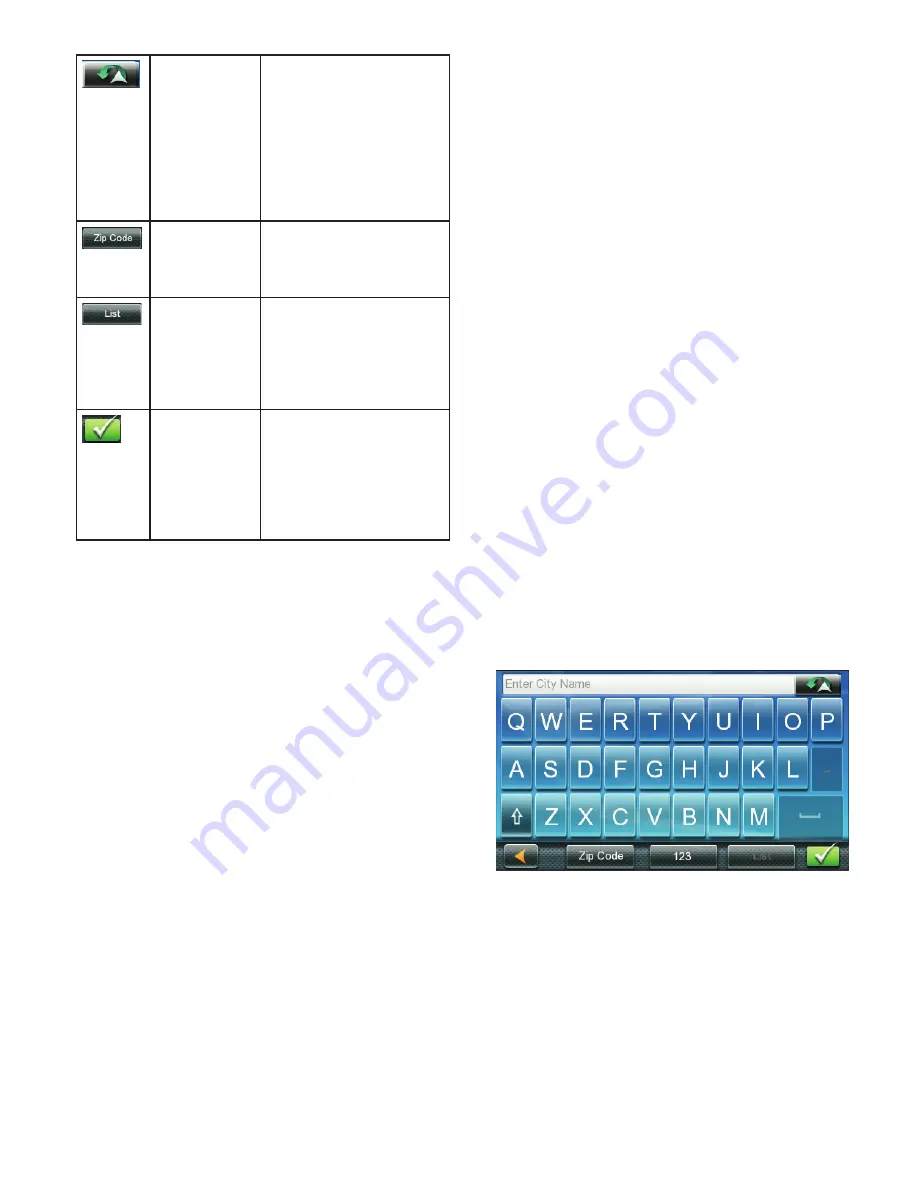
6
Previous
Previous destination list
(Enter City only) When
entering a city, the
previous destinations
list displays a list of cities
previously entered.
Tap on a city from the
displayed list to accept
that city.
Zip Code
(Enter City only) Displays
a numeric keypad to
quickly enter a city when
the zip code is known.
List
(Enter City only) While
entering a city, press the
List button to bring up a
list of cities beginning with
the characters you have
entered.
Accept
(Entering City) Accepts
the suggested city that is
displayed in the data field.
(Entering street) Brings up
a list of streets beginning
with the characters
entered.
Selecting From List
When a list of items found in the database are
displayed, use the arrows on the right to move
the list up and down and tap on the desired
item in the list to continue.
Selecting QWERTY or ABC Keyboard
1. Access the Main Menu.
2. Tap the Settings icon .
3. Tap Keyboard.
4. Select QWERTY or ABC.
Notes on Entering Data
If you are having trouble getting the results
you expected, here are a few useful tips.
•
Check for apostrophes and hyphens. If you
do not see the POI or street name you are
looking for in the list, check to see if the
name has an apostrophe or hyphen.
•
The more characters you enter, the smaller
the list of possible options is from which to
choose.
•
When entering a street or city name it is
not necessary to use accented letters. You
can enter city and streets names using only
standard characters.
QuickSpell
Another feature the Magellan RoadMate
receiver uses to make entering cities and
streets easier is a feature known as QuickSpell.
As letters are entered for a city or street the
Quickspell feature checks the database for
cities or streets that begin with the letters
entered. Any letters that could not be used to
spell a city or street name are greyed out. This
provides quick and error-free city and street
name entry.
Smart City Search
The Magellan RoadMate receiver utilizes a
feature known as “Smart City Search”. Smart
City Search attempts to predict the city you are
looking for. This prediction is based upon two
factors; your position and cities you’ve gone to
before.
Whenever entering or searching on an
address the first screen displayed is the Enter
City Name keyboard.
As letters are entered, Quickspell checks the
database for cities beginning with the letters
entered. Keys that don’t spell a city in the
database are greyed out and Smart City Search
displays a suggested city in the text field.














































