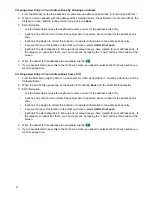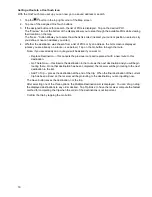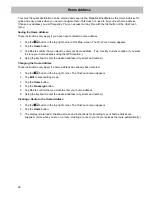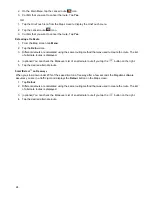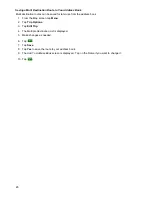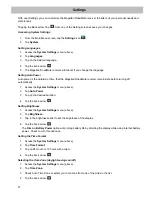Reviews:
No comments
Related manuals for RoadMate 3030

V4100
Brand: Xroad Pages: 62

DriveLuxe 50
Brand: Garmin Pages: 26

Atlas MNS
Brand: Brunton Pages: 128

GPSMAP 740
Brand: Garmin Pages: 100

3DX
Brand: VMS Pages: 26

HI-505SD
Brand: Haicom Pages: 32

GPS 19x HVS
Brand: Garmin Pages: 34

GPS301
Brand: Garmin Pages: 16

GPS 75
Brand: Garmin Pages: 80

3166NA
Brand: Palm Pages: 2

GPSLive
Brand: Yada Pages: 16

VP720 Series
Brand: VYPIN Pages: 5

Mapping GPS & MP3 Player
Brand: Lowrance Pages: 60

GlobalNav II
Brand: Lowrance Pages: 28

GlobalMap 3200
Brand: Lowrance Pages: 128

HM-5818
Brand: Xinuo Pages: 83

ADSGPS
Brand: Alfano Pages: 43

TZ-VN06
Brand: AVL Pages: 54