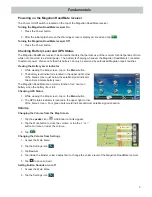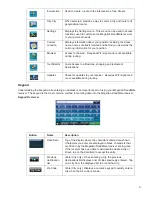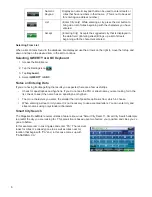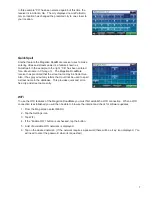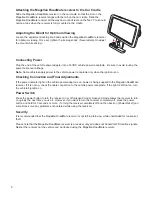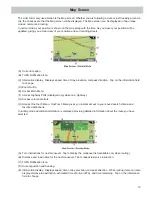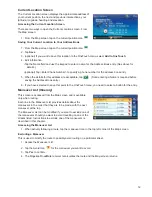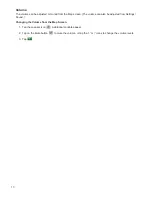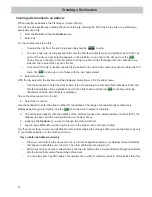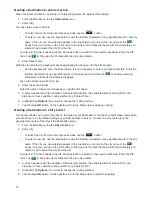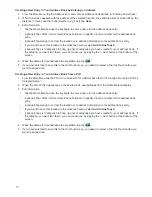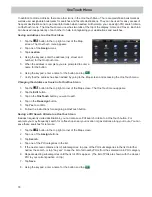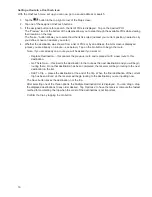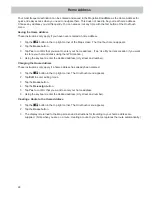7
In this example “PA” has been entered again but this time the
receiver is in Atlanta, GA. The city displayed now is Palmetto,
GA, so location has changed the predicted city to one closer to
your location.
QuickSpell
Another feature the Magellan RoadMate receiver uses to make
entering cities and streets easier is a feature known as
QuickSpell. In the example to the right, “CE” has been entered
for a street name in Chicago, IL. The Magellan RoadMate
receiver has predicted that the street name may be Cedar Ave.
Also, it has greyed out any letters that could not be used to spell
a street name in the database. This provides quick and error-
free city and street name entry.
WiFi
To use the WiFi features of the Magellan RoadMate you must first establish a WiFi connection. When a WiFi
connection is established you will then be able to browse the internet and check for software updates.
1. From the Map screen select MENU.
2. Tap the Settings icon.
3. Tap WiFi
4. If the “Enable WiFi” button is unchecked, tap the button.
5. A list of available WiFi networks is displayed.
6. Tap on the desired network. (If the network requires a password there will be a ‘key’ icon displayed. You
will need to enter the password when its requested.)