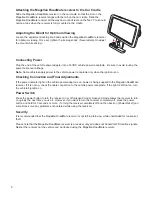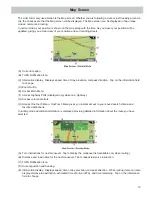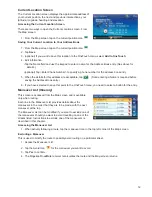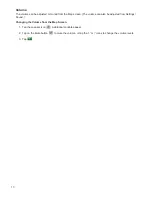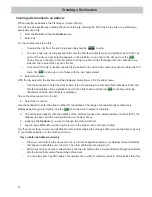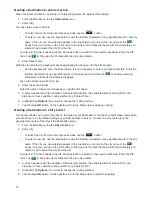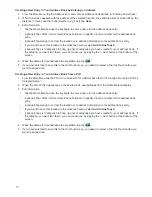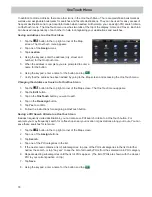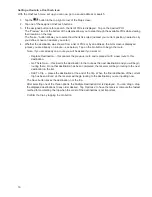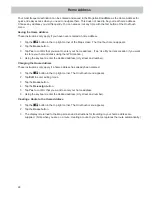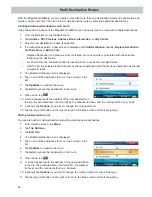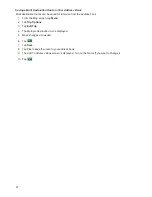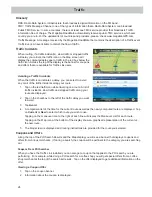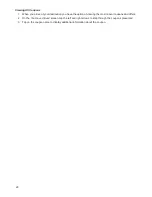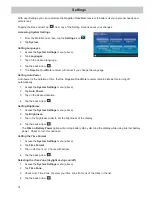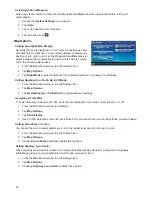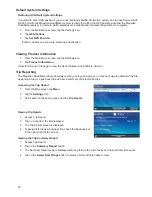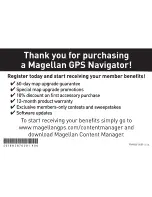23
TourDirector
The TourDirector helps you discover and plan customized trips to top-rated attractions. The TourDirector gives
you all the information needed, included the estimated time that will be spent at each attraction to help you get
the most out of your vacation, whether it’s for a day or a week.
Creating a Tour
1.
From the Map screen tap on the
MENU
button.
2.
Tap on the
TourDirector
icon.
3.
Select a category to put in your tour (Attraction, Shopping or Restaurant).
4.
Tap on an item in the list displayed.
A description of the item is displayed along with it’s address. In the upper right corner, the average amount
of time that is spent while at this destination.
5.
Tap on the
Add
button to include this destination in your tour.
Tap on the
Map
icon at the bottom of the display to see the location of the destination on the map.
Tap on the
Back
button to return to the list of destinations.
6.
Tap on the Back button to select a different category or continue to pick destinations from the displayed list.
7.
When you have added all of the desired destinations, tap on the Green Check button.
8.
An itinerary of your tour is displayed.
Use the up and down arrows to change the order of the destinations.
To remove a destination, highlight it and tap the
Remove
button in the upper right corner.
To automatically optimize the tour tap on the
Optimize
button. The order of the destinations will change.
To add another destination, tap the
+Add
button and go back to step 3.
To view a summary of the tour (estimated time and distance) tap
Summary
.
9.
After you have the order of the destinations in your tour set, tap on the
End At...
line.
Select the destination you want to return to after the tour is over.
10. Tap the Green Check button.