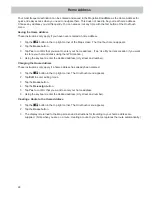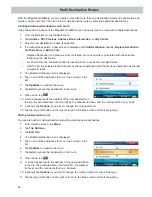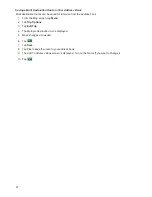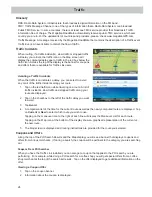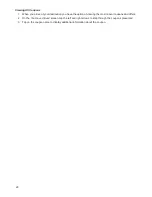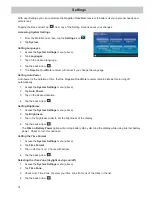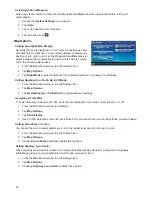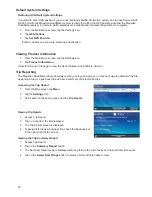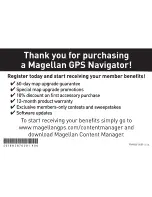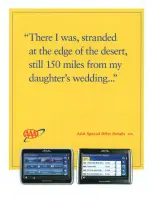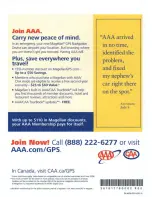36
Speed Warnings
The Magellan RoadMate can provide you with audible and/or visual warnings when you exceed the speed limit
by a threshold you set.
Accessing Speed Warning Settings
1.
From the Map screen tap
Menu
.
2.
Tap the
Settings
icon.
3.
Tap
Speed Warning.
Choosing the Type of Warning
1.
From the Map screen tap
Menu
.
2.
Tap the
Settings
icon.
3.
Tap
Speed Warning.
4.
Set the
Audible Warning
and
Visible Warning
check boxes to the desired state. (Checked is the warning
is on, unchecked and it is off.)
Selecting the Speed Limit Sign
1.
From the Map screen tap
Menu
.
2.
Tap the
Settings
icon.
3.
Tap
Speed Warning.
4.
Set the
Visible
check box to the desired state. (When checked, the speed limit sign icon will be displayed
on the Map screen.)
Setting the Speed Threshold
1.
From the Map screen tap
Menu
.
2.
Tap the
Settings
icon.
3.
Tap
Speed Warning.
4.
Use the Highways and Other Roads slider bar to set the threshold that you want to be alerted when
exceeding the posted speed limit.