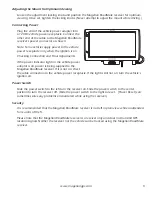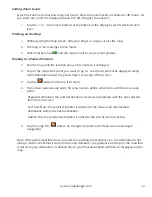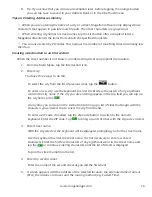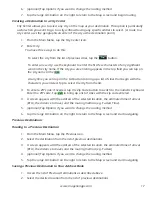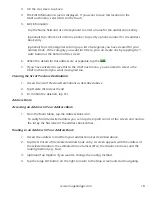4
www.magellangps.com
Volume
Changing the Volume from the Map Screen
1. Tap the speaker icon . Additional controls
appear.
2. Tap the Mute button to mute the volume, or
tap the ‘+’ or ‘-’ buttons to raise or lower the
volume.
3. Tap
.
Changing the Volume from Settings
1. Access the Main Menu.
2. Tap the Settings icon .
3. Tap Sound.
4. Tap inside the Master volume adjust bar to change the volume level of the Magellan
RoadMate receiver.
5. Tap
to save and exit.
Setting Button Sounds on or off
1. Access the Main Menu.
2. Tap the Settings icon .
3. Tap Sound.
4. Tap the check box for Button Sounds. Check to have button sounds played, unchecked to
turn them off.
5. Tap
to save and exit.
Brightness
Accessing the Brightness Control
1. Access the Main Menu.
2. Tap the Settings icon .
3. Tap Brightness.
4. Tap inside the brightness adjust bar to set the desired brightness.
5. Tap
to save and exit.
On the Brightness screen there is a Dim on Battery Power option. When Dim on Battery Power is
checked, the Magellan RoadMate receiver will reduce the brightness when operating exclusively on
battery power and you have not used the touch screen for a few seconds. This prolongs the battery
life between charges.