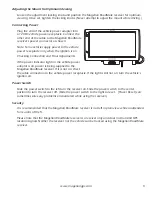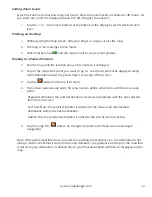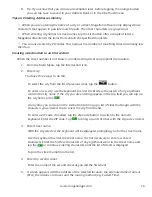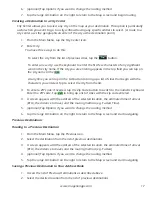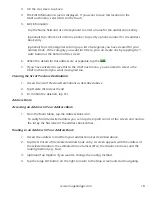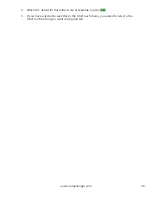17
www.magellangps.com
6. (optional) Tap Options if you want to change the routing method.
7. Tap the large GO button on the right to return to the Map screen and begin routing.
Creating a Destination to a City Center
City Center allows you to select any city on the map as your destination. This option is particularly
useful when you want to go to a city without having any specific address to select. (A route to a
city center uses the geographical center of the city as the destination point.)
1. From the Main Menu, tap the City Center icon.
2. Enter City:
You have three ways to do this:
To select the city from the list of previous cities, tap the
button.
To enter a new city: use the keyboard to enter the first few characters of any significant
word in the city name. If the city you are entering appears in the top field you can tap on
the city name or the
.
At any time you can tap on the List button to bring up a list of cities that begin with the
characters you entered. Tap to select the city from the list.
3. To enter a ZIP code: if needed, tap the Zip Code button to switch to the numeric keyboard.
Enter the ZIP code. Tap
to bring up a list of cities with the zip code entered.
4. A screen appears with the address of the selected location, the estimated time of arrival
(ETA), the distance to travel, and the routing method (e.g. Fastest Time).
5. (optional) Tap Options if you want to change the routing method.
6. Tap the large GO button on the right to return to the Map screen and start navigating.
Previous Destinations
Routing to a Previous Destination
1. From the Main Menu, tap the Previous icon.
2. Select the destination from the list of previous destinations.
3. A screen appears with the address of the selected location, the estimated time of arrival
(ETA), the distance to travel, and the routing method (e.g. Fastest).
4. (optional) Tap Options if you want to change the routing method.
5. Tap the large GO button on the right to return to the Map screen and start navigating
Saving a Previous Destination to Your Address Book
1. Access the list of Previous Destinations as described above.
2. Select the desired location from the list of previous destinations.