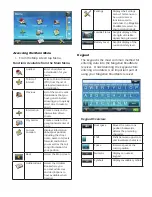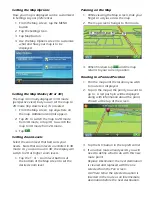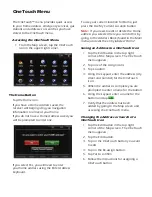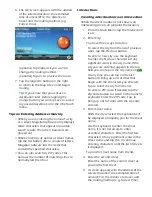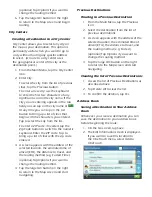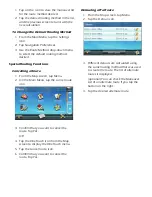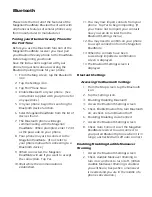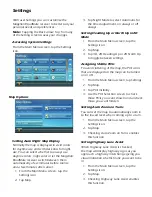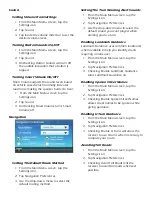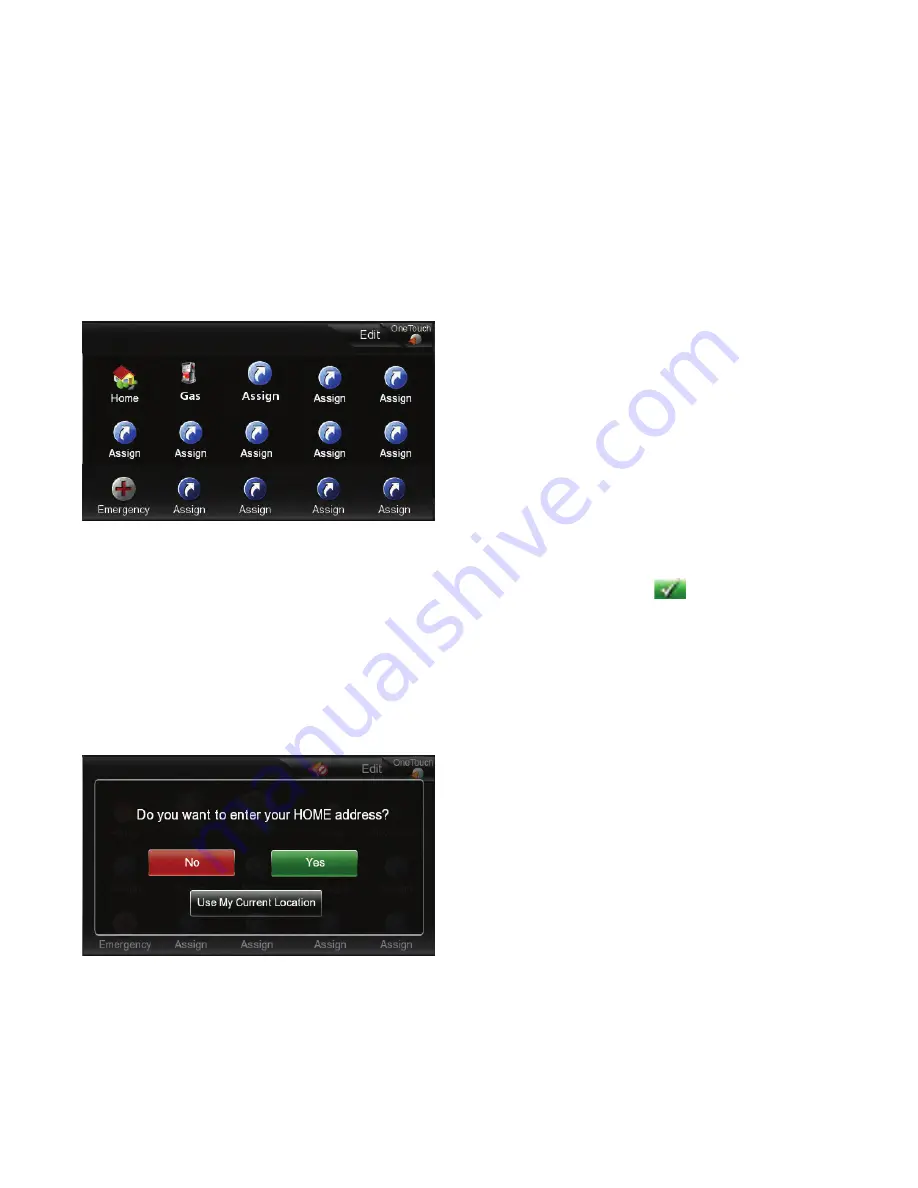
OneTouch Menu
The OneTouch™ menu provides quick access
to your home address, emergency services, gas
stations and addresses or searches you have
stored to the OneTouch menu.
Accessing the OneTouch Menu
1. From the Map screen, tap the OneTouch
icon in the upper right corner.
The Home Button
Tap the Home icon.
If you have a Home Address saved, the
receiver will begin giving you navigation
information to arrive at your home.
If you do not have a Home Address saved you
will be prompted to enter one.
If you select Yes, you will need to enter
your home address using the Enter Address
keyboard.
To use your current location for Home, just
press the Use My Current Location button.
Note:
If you need to edit or delete the Home
address you selected here you can do this by
going to the Address Book (found in the Main
menu) and edit the entry labeled “Home”.
Saving an Address to a OneTouch Icon
1. Tap the Edit button in the top right
corner of the Map screen. The OneTouch
menu appears.
2. Tap one of the Assign icons.
3. Tap Location.
4. Using the keypad, enter the address (city,
street and number) for the OneTouch
icon.
5. When the address is complete you are
prompted to enter a name for the button.
6. Using the keypad, enter a name for the
button and tap
.
7. Verify that the address has been
added by going to the Map screen and
accessing the OneTouch menu.
Changing the Address or Search of a
OneTouch Icon
1. Tap the Edit button in the top right
corner of the Map screen. The OneTouch
menu appears.
2. Tap the Edit button.
3. Tap on the OneTouch button you want
to edit.
4. Tap on the Re-assign button.
5. Tap Yes to confirm.
6. Follow the instructions for assigning a
OneTouch button.