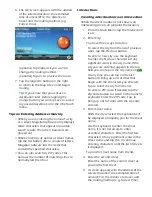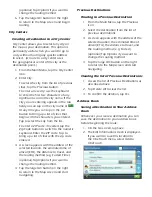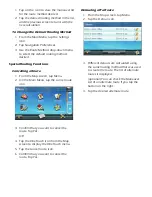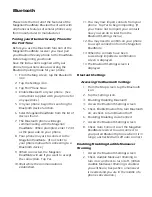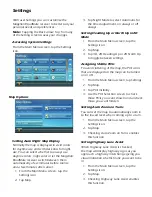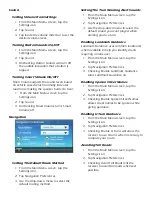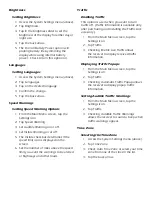Brightness
Setting Brightness
1. Access the System Settings menu (above).
2. Tap Brightness.
3. Tap in the brightness slider to set the
brightness of the display for either day or
night use.
4. Tap the back arrow .
5. The Dim on Battery Power option will
prolong battery life by dimming the
display while using internal battery
power. Check to turn this option on.
Languages
Setting Languages
1. Access the System Settings menu (above).
2. Tap Languages.
3. Tap on the desired language.
4. Confirm the change.
5. Tap the back arrow.
Speed Warnings
Setting Speed Warning Options
1. From the Main Menu screen, tap the
Settings icon.
2. Tap Speed Warning.
3. Set Audible Warning on or off.
4. Set Visible Warning on or off.
5. The Visible checkbox determines if the
speed limit icon is displayed on the
screen.
6. Set the number of miles above the speed
limit you want the warnings to be alerted
or highways and other roads.
Traffic
Enabling Traffic
This option is used when you want to turn
traffic off. (Traffic information is available only
after purchasing and installing the Traffic Link
accessory.)
1. From the Main Menu screen, tap the
Settings icon.
2. Tap Traffic.
3. Checking Enable Live Traffic allows
the receiver to display received traffic
information.
Displaying Traffic Popups
1. From the Main Menu screen, tap the
Settings icon.
2. Tap Traffic.
3. Checking Automatic Traffic Popup allows
the receiver to display popup traffic
information.
Setting Audible Traffic Warnings
1. From the Main Menu screen, tap the
Settings icon.
2. Tap Traffic.
3. Checking Autdible Traffic Warnings
allows the receiver to sound a beep when
traffic warnings appear.
Time Zone
Selecting the Time Zone
1. Access the System Settings menu (above).
2. Tap Time Zone.
3. Check Auto Time Zone or select your time
zone from one of the cities in the list.
4. Tap the back arrow.