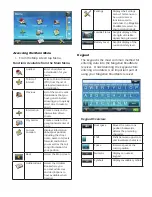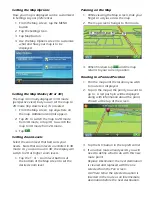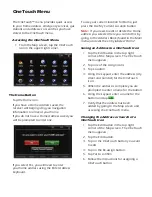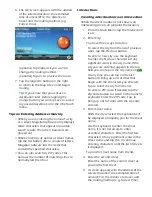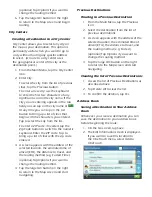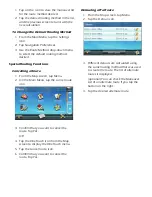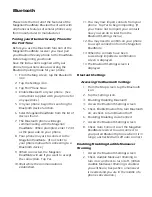Map Screen
The most commonly used screen is the Map
screen. Whether you are following a route or
just traveling around a city, the chances are
that the Map screen will be displayed. The Map
screen can be displayed in two unique modes:
normal and routing.
In normal mode
, your position is shown on
the map along with the time. As you travel,
your position will be updated, giving you a
clear view of your position and surrounding
streets.
(A) Current location.
(B) Information display. Displays speed, time
of day, elevation, compass direction. Tap on
the information field to change.
(C) Zoom Out/In.
(D) Access Main Menu.
(E) Access Highway POIs (displayed only
while on a highway).
(F) Access volume controls.
(G) Access Bluetooth functions.
(H) Access OneTouch Menu. OneTouch Menu
gives you instant access to your saved search
criteria and favorite destinations.
In routing mode
additional information is
displayed providing detailed information about
the route you have selected.
(A) Turn instructions for next maneuver. Tap
to display the maneuver list (available only
when routing). Distance and road name for
the next maneuver. Tap to repeat last voice
instruction.
(B) Speed limit
(C) Information display. Displays speed, time
of day, elevation, compass direction. While
routing it also can also display distance to
destination, estimated time of arrival (ETA),
and time remaining. Tap on the information
field to change.
(D) Zoom in and zoom out controls to change
the map scale.
(E) Access Main Menu.
(F) Access the list of nearest Highway Exit
POIs (available only when driving on a
highway/freeway/interstate).
(G) Access volume controls.
(H) Access Bluetooth functions.
(I) Access OneTouch Menu. OneTouch Menu
gives you instant access to your saved search
criteria and favorite destinations.
A
B
C
D
E
F
G
A
B
C
D
E
F
G
H
H
I