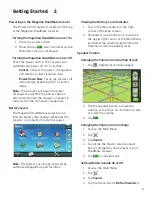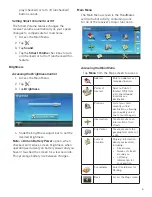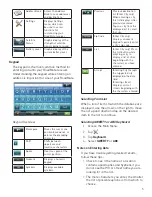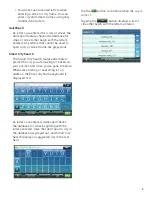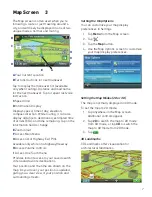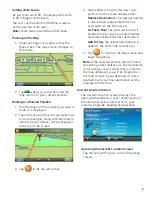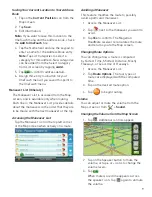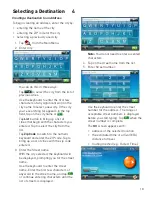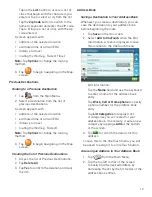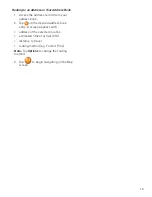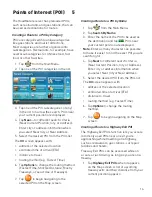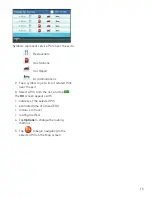IMPORTANT NOTE:
IC Radiation Exposure Statement:
This equipment complies with IC radiation exposure limits established for an uncontrolled
environment. End users must follow the specific operating instructions for satisfying RF exposure
compliance.
This transmitter must not be co-located or operated in conjunction with any other antenna or
transmitter.
One or more claims of the following patents may cover this product: U.S. patent No. 5,544,060, U.S.
patent No. 5,654,892, U.S. patent No. 5,832,408 and U.S. patent No. 5,987,375
The information provided in this document is subject to change without notice. Improvements
and enhancements to the product may occur without any formal notification. Check the Magellan
website (www.magellanGPS.com/support) for product updates and additional information.
Canada, avis d’Industry Canada (IC)
Le présent appareil est conforme aux CNR d’Industrie Canada applicables aux appareils radio
exempts de licence. L’exploitation est autorisée aux deux conditions suivantes : (1) l’appareil
ne doit pas produire de brouillage, et (2) l’utilisateur de l’appareil doit accepter tout brouillage
radioélectrique subi, même si le brouillage est susceptible d’en compromettre le fonctionnement.
© 2016 MiTAC International Corporation. The Magellan logo, Magellan, RoadMate and Quickspell are
registered trademarks of MiTAC International Corporation. SmartDetour and OneTouch are trademarks of
MiTAC International Corporation and are used under license by MiTAC International Corporation. All rights
reserved.
All other products and brand names are trademarks of their respective holders.
No part of this user manual may be reproduced or transmitted in any form or by any means, electronic or
mechanical, including photocopying and recording, for any purpose other than the purchaser’s personal use,
without the prior written permission of MiTAC International Corporation.
The information provided in this document are correct at the time that it is created.
MiTAC International Corporation assumes no responsibility or liability for any errors or inaccuracies that may
appear in the contents of this User Manual.
112-01
12
-001
This user manual will give you the necessary
information on how to use the various features of the
Magellan RoadMate receiver.
Visit us at
magellanGPS.com/support