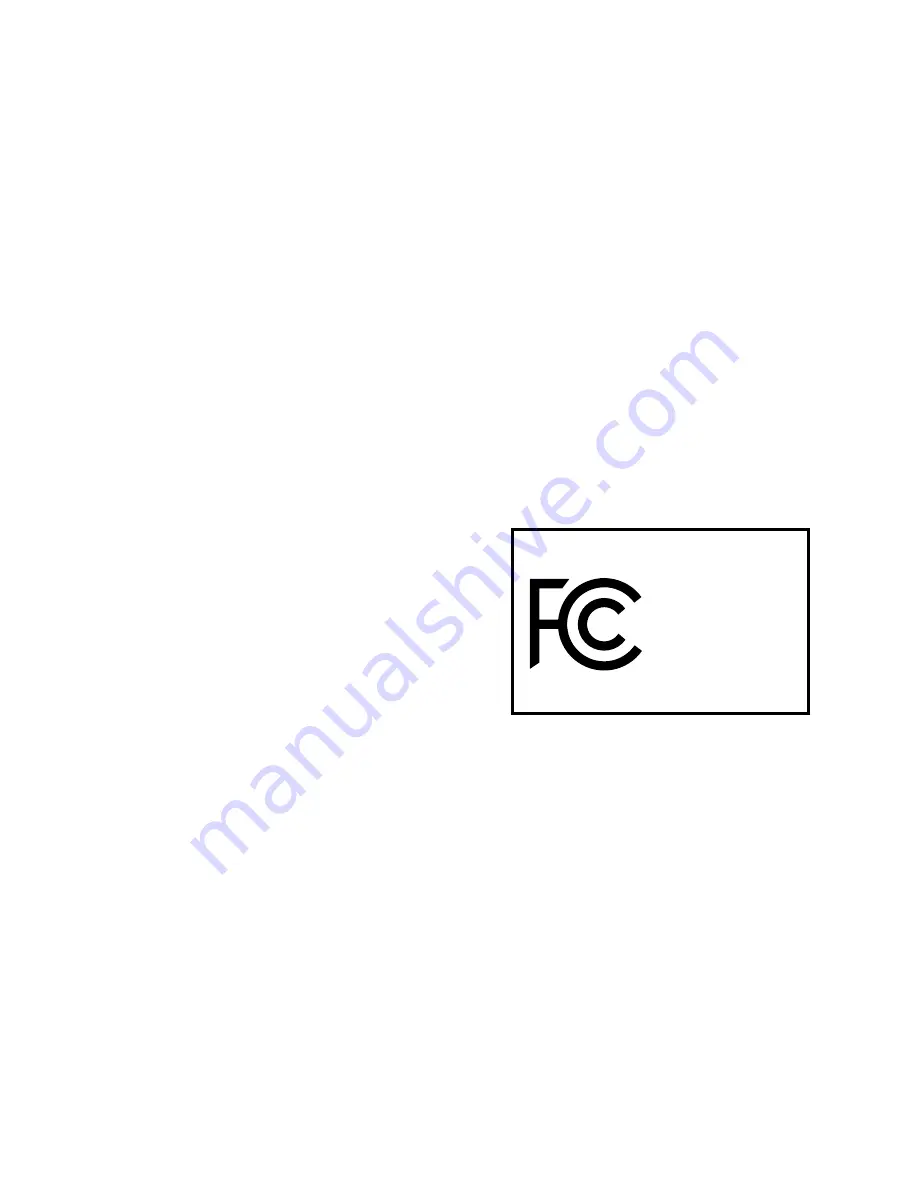
recommended that you charge the battery
initially for at least 2 hours.
Use only the charger approved for your
Magellan RoadMate receiver.
Estimated usage of the Magellan RoadMate on
battery power is approximately 2 hours.
Federal Communication Commission
Interference Statement
This equipment has been tested and found
to comply with the limits for class B digital
devices, in accordance with part 15 of the
FCC Rules. These limits are designed to
provide reasonable protection against harmful
interference in a residential installation.
This equipment generates, uses and can
radiate radio frequency energy and, if not
installed and used in accordance with the
instructions, may cause harmful interference
to radio communications. However, there is
no guarantee that interference will not occur
in a particular installation. If this equipment
does cause harmful interference to radio or
television reception, which can be determined
by turning the equipment off and on, the user
is encouraged to try to correct the interference
by one of the following measures:
Reorient or relocate the receiving antenna.
Increase the separation between the
equipment and receiver.
Connect the equipment into an outlet on a
circuit different from that to which the receiver
is connected.
Consult the dealer or an experienced radio/TV
technician for help.
This device complies with Part 15 of the FCC
Rules. Operation is subject to the following
two conditions: (1) This device may not cause
harmful interference, and (2) this device must
accept any interference received, including
interference that may cause undesired
operation.
FCC Caution: Any changes or modifications not
expressly approved by the party responsible for
compliance could void the user’s authority to
operate this equipment.
IMPORTANT NOTE:
FCC Radiation Exposure Statement:
This equipment complies with FCC radiation
exposure limits set forth for an uncontrolled
environment. End users must follow the
specific operating instructions for satisfying
RF exposure compliance.
This transmitter must not be co-located
or operating in conjunction with any other
antenna or transmitter.
In order to maintain compliance with FCC
regulations, shielded cables must be used with
this equipment. Operation with non-approved
equipment or unshielded cables is likely to
result in interference to radio and TV reception.
The user is cautioned that changes and
modifications made to the equipment without
the approval of manufacturer could void the
user’s authority to operate this equipment.
Tested To Comply
With FCC Standards
FOR HOME OR OFFICE USE
Magellan RoadMate
The Magellan RoadMate receiver must be
installed and operated at a distance no closer
then 8 inches (20 cm) from the user.
This Class B digital apparatus meets all
requirements of the Canadian Interference-
Causing Equipment Regulations.
IC statement
This device complies with Industry Canada
licence-exempt RSS standard(s). Operation is
subject to the following two conditions:
1. This device may not cause interference
and
2. This device must accept any interference,
including interference that may cause
undesired operation of the device.




































