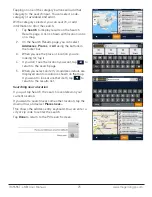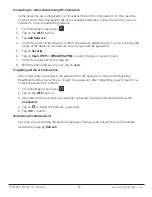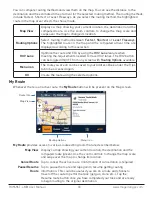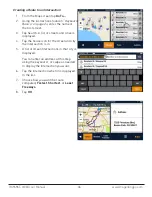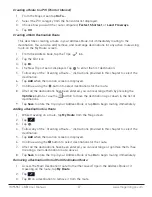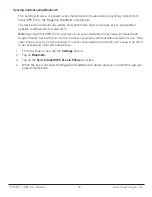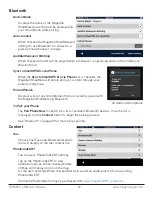RC9496T-LMB User Manual
37 www.magellangps.com
Creating a Route to a POI (Point of Interest)
1. From the Map screen tap
Go To . . .
2. Select the POI category from the horizontal list displayed.
3. Choose how you want the route computed;
Fastest
,
Shortest
, or
Least
Freeways
.
4. Tap
GO
.
Creating a Multi Destination Route
This describes creating a route in your Address Book, not immediately routing to the
destination. You can also add, remove, and rearrange destinations for any active route using
tools on the My Route screen.
1. From the Address book, tap the Trips
tab.
2. Tap the Edit icon.
3. Tap .
4. The New Trip screen is displayed. Tap
to enter the first destination.
5. Follow any of the “Creating a Route...” instructions provided in this chapter to select the
destination.
6. Tap
Add
when the location screen is displayed.
7. Continue using the
button to select destinations for the route.
8. After all the destinations have been entered, you can rearrange them by pressing the
Optimize
button or use the
button to move the destination up or down in the list of
destinations.
9. Tap
Save
to store the trip in your Address Book or tap
Go
to begin routing immediately.
Adding a Destination to a Route
1. While traveling on a route, tap
My Route
from the Map screen.
2. Tap
.
3. Tap .
4. Follow any of the “Creating a Route...” instructions provided in this chapter to select the
destination.
5. Tap
Add
when the location screen is displayed.
6. Continue using the button to select destinations for the route.
7. After all the destinations have been entered, you can rearrange or optimize them. (See
Creating a multi-destination route, above.)
8. Tap
Save
to store the trip in your Address Book or tap
Go
to begin routing immediately.
Removing a Destination from a Multi Destination Route
1. Access the Multi Destination route from either saved Trips in the Address Book or if
traveling on the route, tap
My Route
.
2. Tap
.
3. Tap on a destination to remove it from the route.