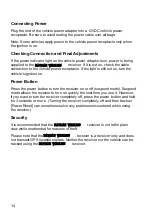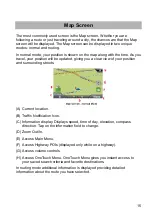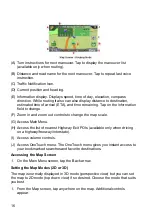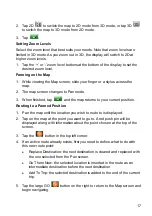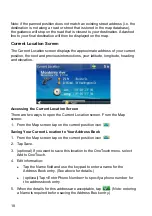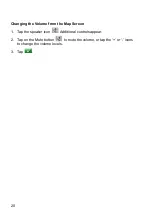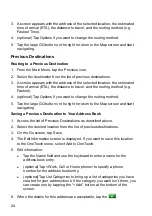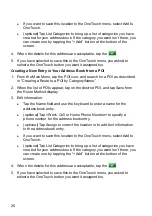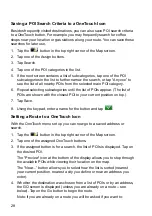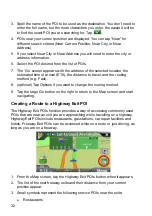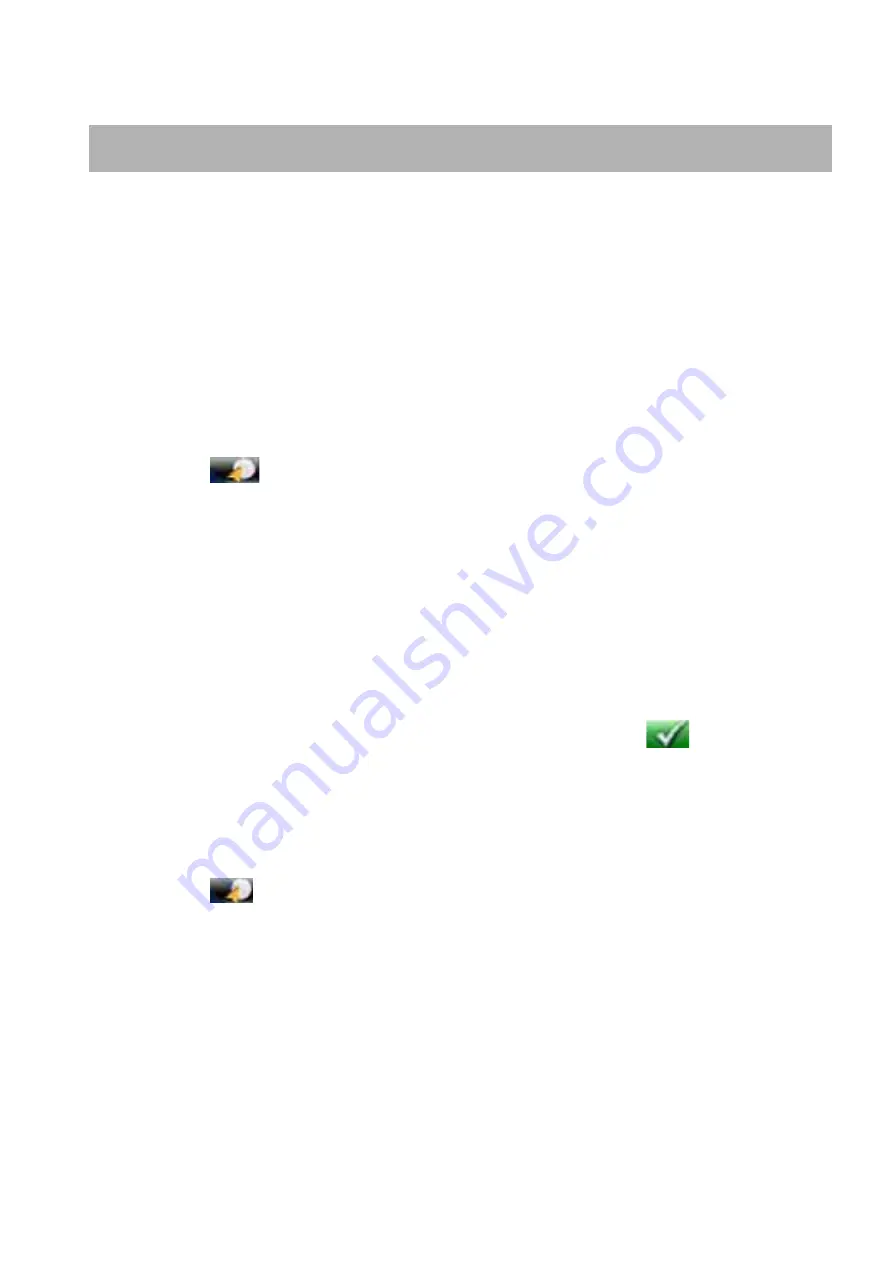
27
OneTouch Menu
In addition to Home Address, there are other icons in the OneTouch Menu.
There are predefined bookmarks as well as user assignable bookmarks for
searches and favorite destinations. They can be used for easy access of
frequent destinations and to get local information when needed. Furthermore,
you can assign POI search criteria to OneTouch icons. The OneTouch menu
now has two tabs at the top of the display; Home and Travel. Each tab can be
used independently of each other to help in categorizing your destinations and
searches.
Saving an Address to a OneTouch Icon
1. Tap
the
button in the top right corner of the Map screen. The
OneTouch menu appears.
2. Tap one of the Assign icons.
3. Tap
Location.
4. Using the keypad, enter the address (city, street and number) for the
OneTouch icon.
5. When the address is complete you are prompted to enter a name for the
button.
6. Using the keypad, enter a name for the button and tap
.
7. Verify that the address has been added by going to the Map screen and
accessing the OneTouch menu.
Changing the Address or Search of a OneTouch Icon
1. Tap
the
button in the top right corner of the Map screen. The
OneTouch menu appears.
2. Tap the Edit button.
3. Tap on the OneTouch button you want to edit.
4. Tap on the Re-assign button.
5. Tap Yes to confirm.
6. Follow the instructions for assigning a OneTouch button.