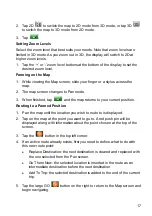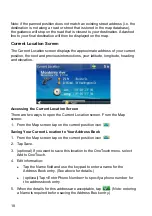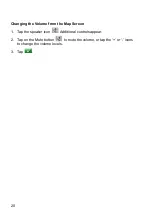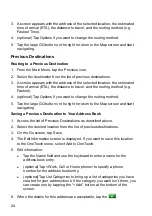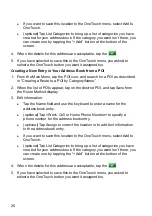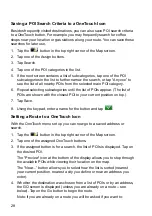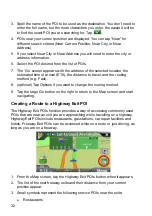31
1. From the Main Menu, tap the Points of Interest icon.
2. Tap the AAA button.
3. Tap
TourBook®.
4. Choose the category that best describes your destination POI.
5. POIs near your current position are displayed. You can tap “Near” for
different search criteria (Near Current Position, Near City, or Near
Address).
6. If you select Near City or Near Address you will need to enter the city or
address information.
7. Select the POI desired from the list of POIs.
8. The AAA TourBook screen is displayed with information about the POI
selected.
9. Tap the Go button at the bottom of the screen.
10. The ‘Go’ screen appears with the address of the selected location, the
estimated time of arrival (ETA), the distance to travel, and the routing
method (e.g. Fast).
11. (optional) Tap Options if you want to change the routing method.
12. Tap the large Go button on the right to return to the Map screen and begin
getting directions to the destination you choose.
Creating a Route to a POI by Name
1. From the Main Menu, tap the Points of Interest icon.
2. Tap the Search By Name button.