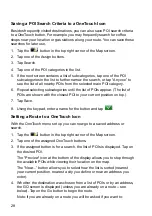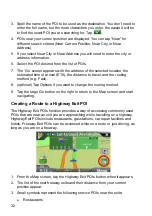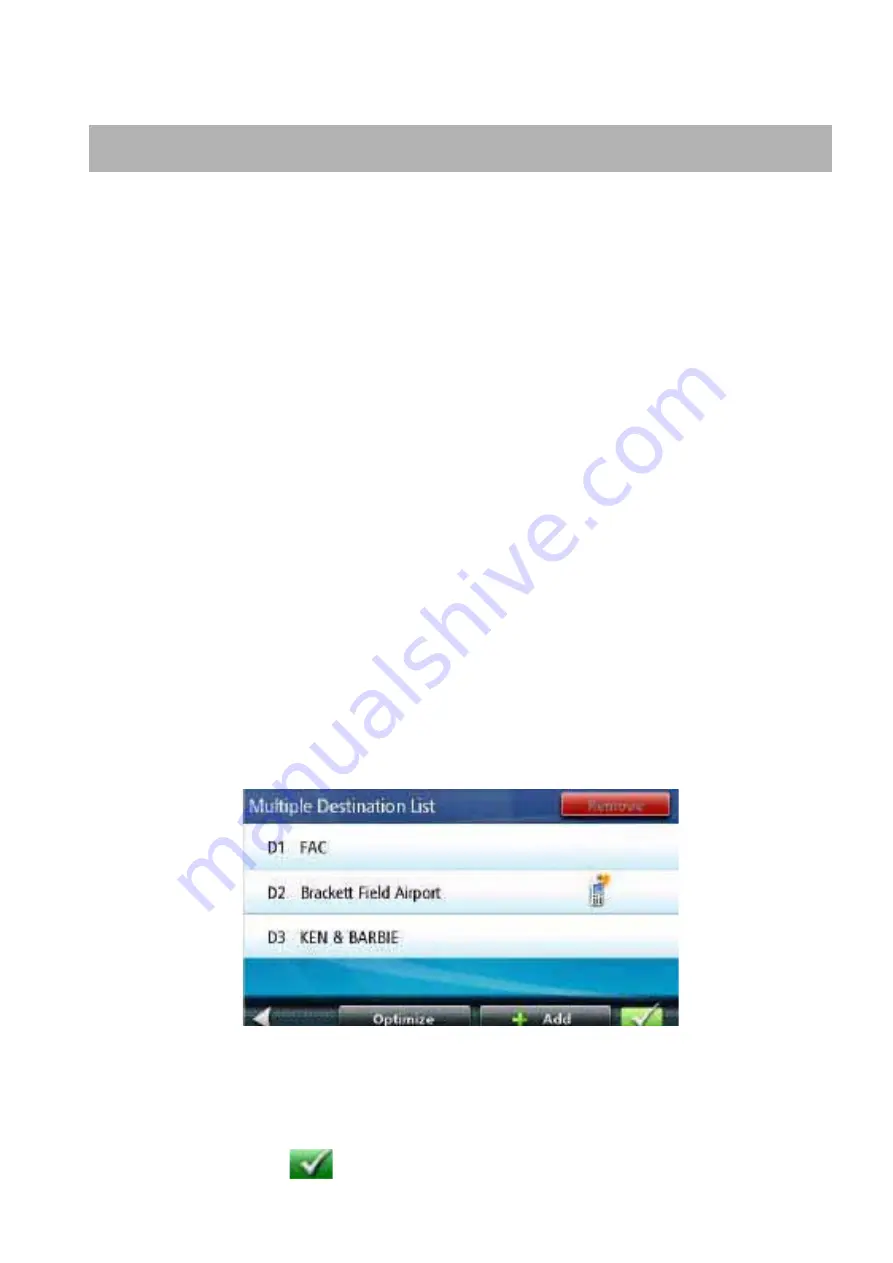
41
Multi Destination Routes
With the Magellan RoadMate you can create routes with more than one
destination. Select one destination and create a single route first. Then turn it
to a multi destination route by selecting additional destinations.
Creating Additional Destinations with Go To
Using the search functions of the Magellan RoadMate you can easily create a
route with multiple destinations.
1. From the Main Menu, tap the Go To icon.
2. Tap Address, POI, Previous, Address Book, Intersection, or City Center.
3. Select a new destination as described earlier.
4. If a route already exists, a new screen is displayed with Add Destination
options (Replace Destination, Go There Now, or Add to Trip).
z
Replace Destination: the previous route is cleared, and a new route is
calculated with the selected location as the destination.
z
Go There Now: the selected location is inserted in the route as the
next destination.
z
Add To Trip: the selected location becomes the new destination with
the previous destination as the last via point to reach.
5. The Multiple Destination List is displayed.
6. Tap on one of the addresses to move it up or down in the list.
7. Tap Optimize to optimize the route.
8. Tap Add to put another destination in the route.
9. When done, tap
.
ʳ
ʳˡ˔˩ˠ˔ˡʳʳʳ˪˜˥˘˟˘˦˦
ʳ
ʳˡ˔˩ˠ˔ˡʳʳʳ˪˜˥˘˟˘˦˦