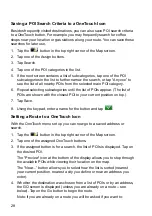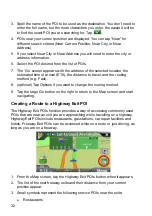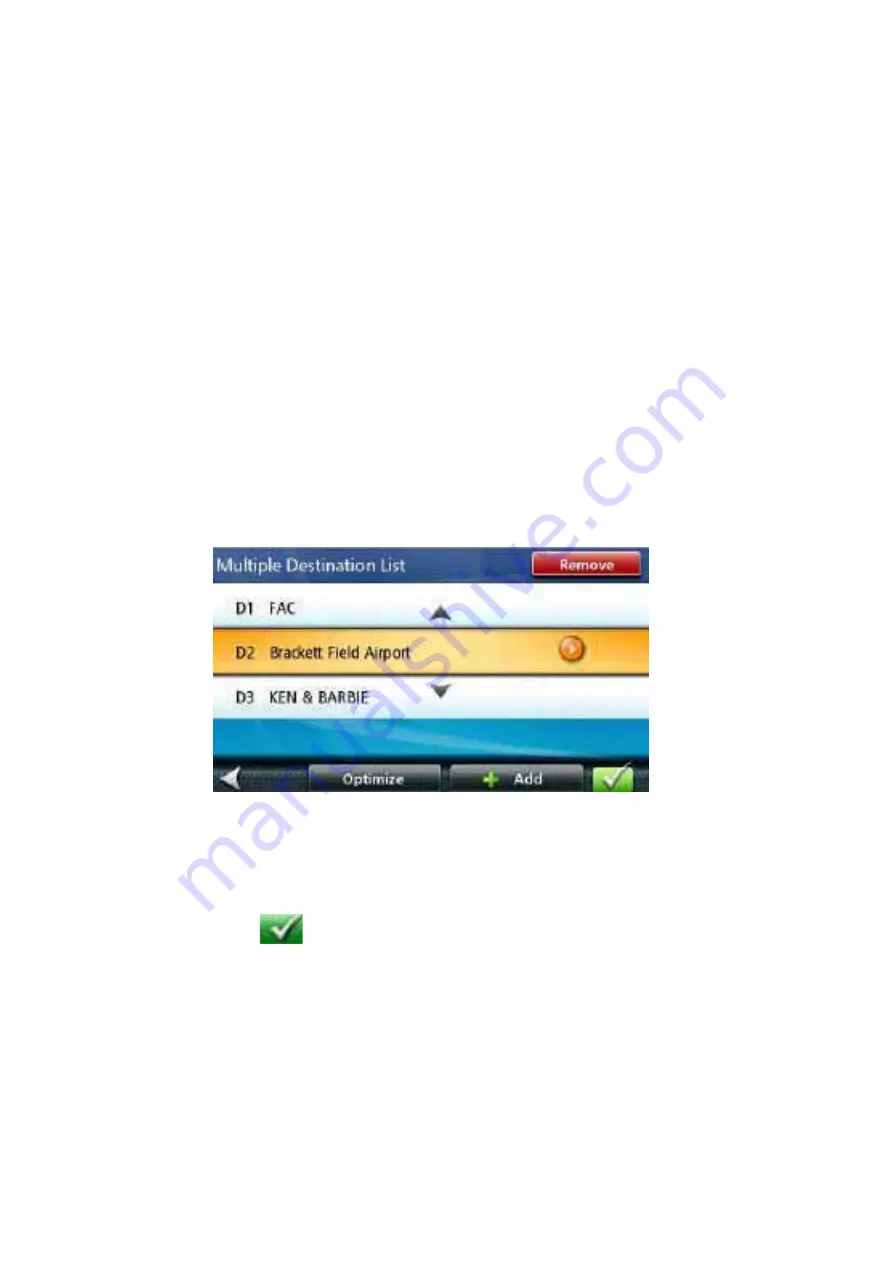
42
10. A screen appears with the address of the next destination in the trip, the
estimated time of arrival (ETA), the distance to travel, and the routing
method (e.g. Fast).
11. (optional) Tap Options if you want to change the routing method.
12. Tap the large GO button on the right to return to the Map screen and start
navigating.
Editing the Destination List
You can also edit a multi destination route without adding new destinations.
1. From the Map screen, tap Menu.
2. Tap
Trip
Options.
3. Tap
Edit
Trip.
4. The Multiple Destination List is displayed.
5. Tap on one of the addresses to move it up or down in the list.
6. Tap Optimize to optimize the route.
7. Tap Add to put another destination in the route.
8. When done, tap
.
9. A screen appears with the address of the next destination in the trip, the
estimated time of arrival (ETA), the distance to travel, and the routing
method (e.g. Fastest).
10. (optional) Tap Options if you want to change the routing method or the
vehicle type.
11. Tap the large GO button on the right to return to the Map screen and start
navigating.