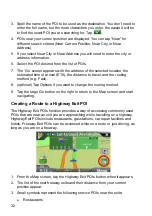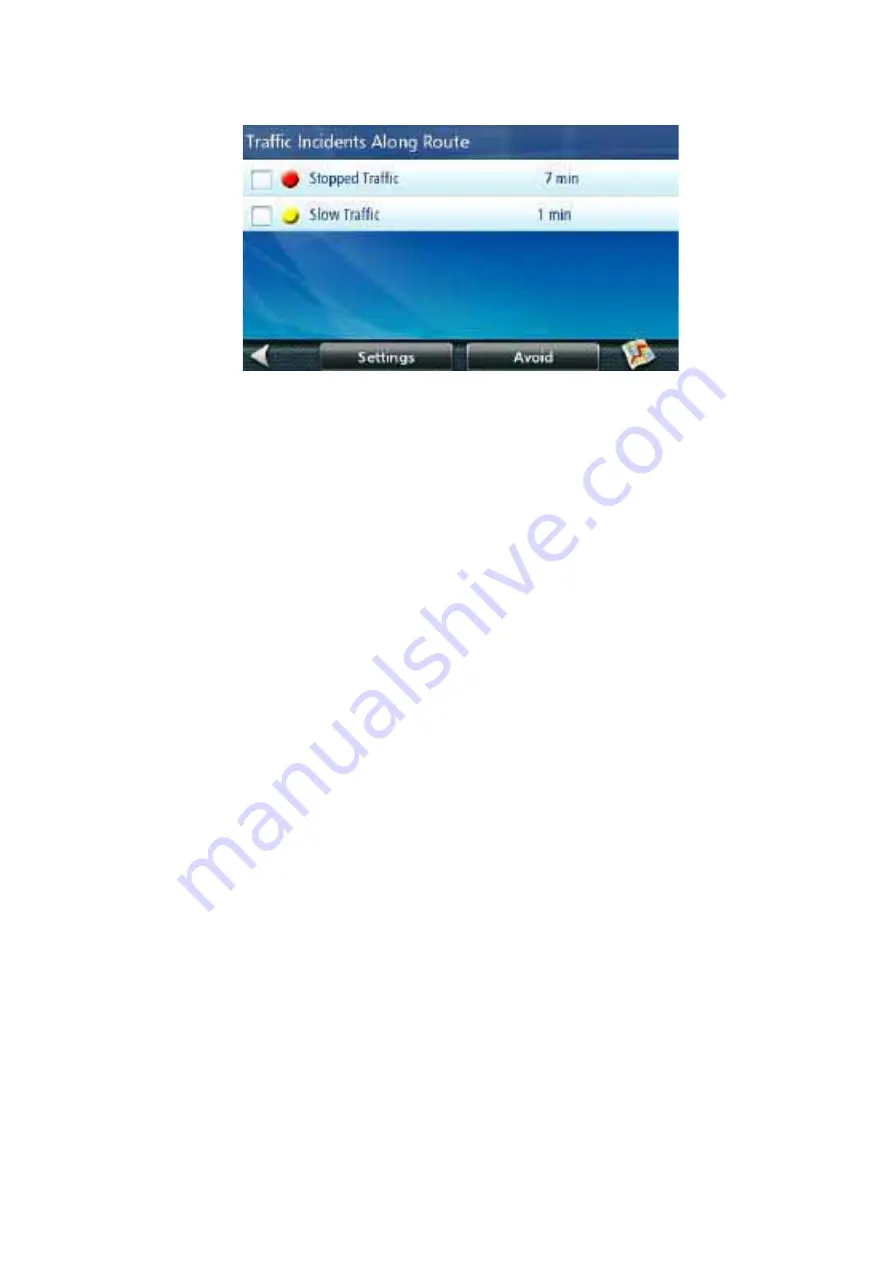
45
1. Tap on the red traffic icon while traveling on a route. A list of traffic
incidents, slow traffic and stopped traffic along your route are displayed.
2. Tap on the checkbox to the left of the traffic delay you want to avoid.
3. Tap
Avoid.
4. A comparison list of the time for the current route as well as the newly
computed route are displayed. Tap on Current or New to select which
route you wish to use.
Tapping on the maneuver icon to the right of each line will display the
Maneuver List for each route.
Tapping on the Map icon at the bottom of the display shows a graphical
representation of the current vs. the new route.
5. The Map screen is displayed and routing instructions are provided for the
route you selected.
Coupons and Offers
Along the top of the POI Search Results and the Map display you will see a
banner that displays coupons and offers from various merchants. (If during a
search, the coupon will be pertinent to the category you are searching on.)
Coupons From POI Searches
When you have the Traffic Link installed you can also get a coupon that
applies to the POI search you are performing. For example, while doing a POI
search for a coffee shop you will get special offers from a coffee shop
merchant at the top of the search list results. Tap on the offer displayed to get
additional information on the offer.