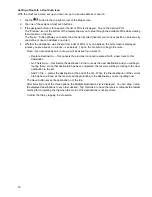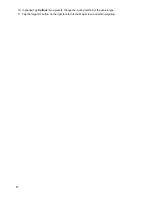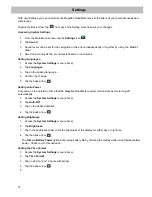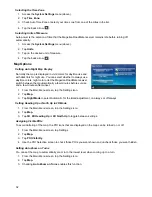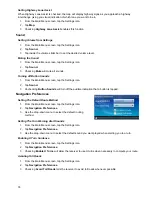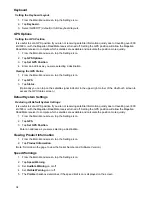34
Keyboard
Setting the Keyboard Layout.
1. From the
Main Menu
screen, tap the Settings icon.
2. Tap
Keyboard.
3. Select QWERTY (default) or ABC keyboard layouts.
GPS Options
Setting the GPS Position
It is useful to set a GPS position if you are not receiving satellite information quickly due to travelling over 800
km/500 mi with the Magellan RoadMate receiver turned off. Setting the GPS position will allow the Magellan
RoadMate receiver to compute which satellites are available and calculate the position more quickly.
1. From the
Main Menu
screen, tap the Settings icon.
2. Tap
GPS Options
.
3. Tap
Set GPS Position
.
4. Enter an address as you were selecting a destination.
Viewing the GPS Status
1. From the
Main Menu
screen, tap the Settings icon.
2. Tap
GPS
.
3. Tap
Status
.
(Optionally you can tap on the satellite signal indicator in the upper right corner of the OneTouch screen to
access the
GPS Status
screen.)
Default System Settings
Restoring All Default System Settings
It is useful to set a GPS position if you are not receiving satellite information quickly due to travelling over 800
km/500 mi with the Magellan RoadMate receiver turned off. Setting the GPS position will allow the Magellan
RoadMate receiver to compute which satellites are available and calculate the position more quickly.
1. From the
Main Menu
screen, tap the Settings icon.
2. Tap
GPS
.
3. Tap
Set GPS Position
.
Enter an address as you were selecting a destination.
Viewing Product Information
1. From the
Main Menu
screen, tap the Settings icon.
2. Tap
Product Information
.
(Note: Scroll down the page to view the Serial Number and Software Version.)
Speed Warnings
1. From the
Main Menu
screen, tap the Settings icon.
2. Tap
Speed Warning
.
3. Set
Audible Warning
on or off.
4. Set
Visible Warning
on or off.
5. The
Visible
checkbox determines if the speed limit icon is displayed on the screen.