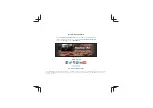Get Started.
1. Connect to WIFI.
1. Press and hold the Power button to turn the device on.
2. Tap
Settings
from the TRX Dashboard.
3. Scroll down to
WIFI
> tap the check box next to the
WIFI
option to see available networks.
4. Tap the network you want to connect to.
5. Enter WIFI password (if applicable).
6. Tap
Connect
.
2. Update So Maps.
Note:
WIFI must be ON to get updates as well as to sync your TRX with your TRX Trailhead
account. You must also have a good internet connection to complete updates.
1. Tap
Settings
from the TRX Dashboard.
2. Tap
Updates
>
Software Update
or
Map Update
.
3. Follow the instructions to update to the latest software version or download the latest map
data.
3. Create Your TRX Account.
1. Tap
Settings
from the TRX Dashboard.
2. Tap
Account Profile
.
3. Enter your account details. Use your existing
MagellanGPS.com
account if you have one.