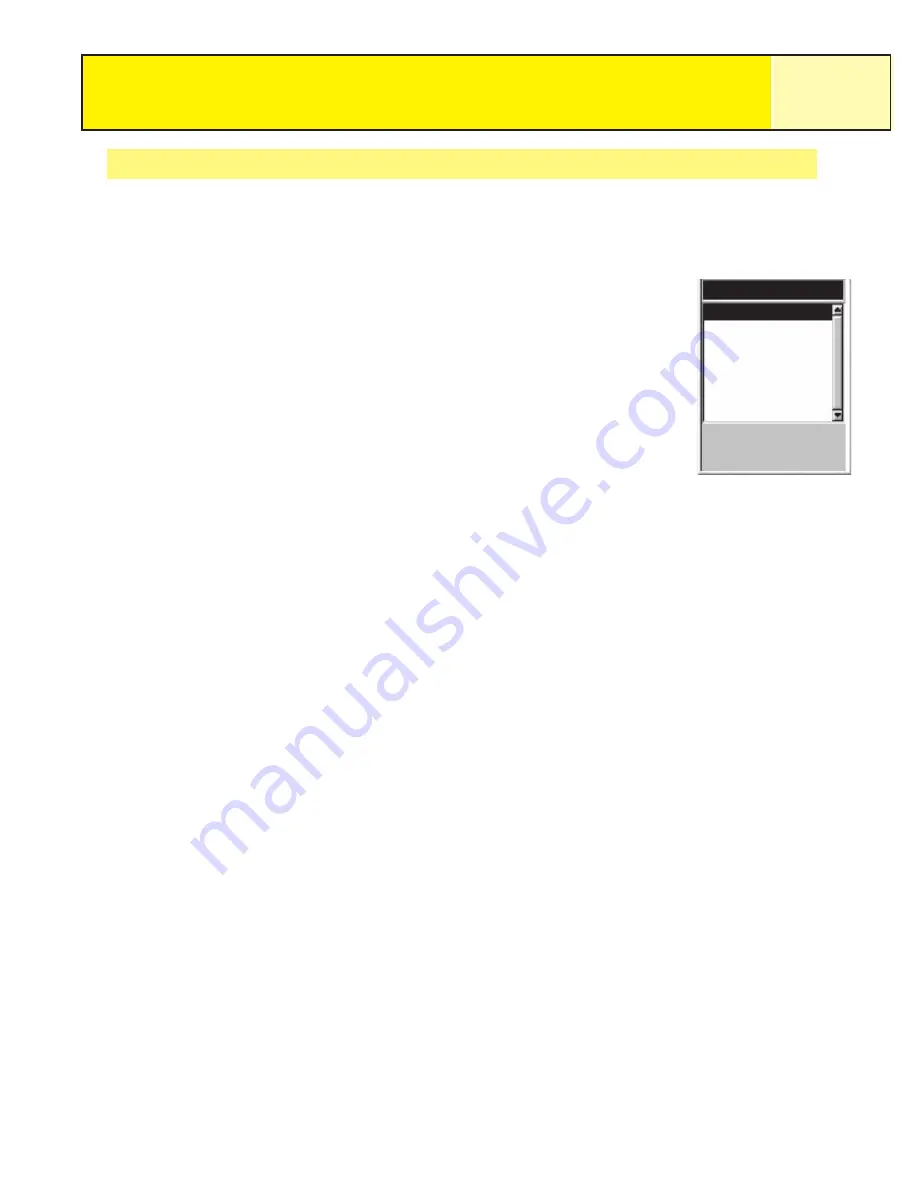
Track Logs
52
Starting a New Active Track Log
Before you can start a new active track log, you need to stop the one that is presently
recording.
1.
Press MENU.
2.
Use the Arrow joystick to highlight
Track Log
.
3.
Press ENTER.
4.
Use the Arrow joystick to highlight
Active Track
.
5.
Press MENU.
6.
Highlight
Stop Logging
. (If
Resume Logging
is displayed,
the Track Log has already been stopped. Go to step 10.)
7.
Press ENTER.
8.
Use the Arrow joystick to highlight
Active Track
.
9.
Press MENU.
10. Highlight
New Track
.
11. Press ENTER.
Track Log
Active Track
Apr-24
Apr-28
525
3
Legs
Distance
FT
Active route menu with
New Track highlighted.















































