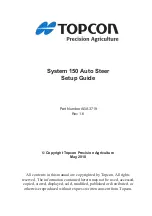Track Logs
57
Viewing the Track Log on the Map
Selecting View on Map displays the track log chosen and plots it on the Map screen. This
gives you the opportunity to graphically view the track log
Note:
View on Map
is available for both active track logs and track logs you have saved.
1.
Press MENU.
2.
Use the Arrow joystick to highlight
Track Log
.
3.
Press ENTER.
4.
Use the Arrow joystick to highlight
Active Track
or any track log you have
previously saved.
5.
Press MENU.
6.
Highlight
View on Map
.
7.
Press ENTER.
The Map screen is displayed, in the Cursor mode, with the selected track log displayed on
the screen. The ZOOM IN and ZOOM OUT buttons can be used to change the map scale and
the cursor can be moved by using the Arrow joystick.
When you have finished viewing the track, press ESC to return to the Track Log screen.