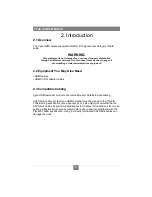.
CHAPTER 3: SETUP & INSTALLATION
4
3. Setup and Installation
3.1 Cabling Considerations
• We recommend mounting and connecting all cabling to the Cyan HDMI
components before applying power.
• Make sure that the CAT5/5e/6 cable you intend to use has been tested to comply
with the T568B wiring specification (See
Appendix A
).
3.2 Making the Connections
3.2.1 C
ONNECTIONS AND
S
ETUP IN
G
ENERAL
This section contains figures showing connections with the specific Cyan HDMI
units. In general, however, the connection and setup procedure at both transmitter
and receiver ends is as follows:
NOTE:
All units should be cabled and powered on prior to turning on the video source
device and display. It is recommended to cable/power on receiver unit, transmitter
unit, then the display, and lastly the video source.
At the transmitter end:
1.
Connect the source video to the Cyan transmitter HDMI INPUT port using an
HDMI type A cable (If using DVI video an HDMI to DVI adapter is required).
2.
Connect the CAT5/5e/6 cables to the transmitter. PORT 1 is the video signal
and PORT 2 is the DDC data channel. If you do not need HDCP or DDC data,
a single CAT5/5e/6 cable can be used on PORT 1. Note that protected content
will not be displayed in this case.
3.
Apply power to the transmitter. The LED’s on the RJ45 sockets will come
on (see Figure 3-3 for LED status modes)
At the receiver end :
1. Connect the display to the HDMI OUTPUT connector of the receiver (If a
DVI connector is on the display, an HDMI to DVI adapter is required).
2.
Connect the CAT5/5e/6 cables to the UTP connection. PORT 1 is the video
signal and PORT 2 is the DDC data channel. If you do not need HDCP or DDC
data, a single CAT5/5e/6 cable can be used on PORT 1. Note that protected
content will not be displayed in this case.
3.
Apply power. The LED’s will come (see Figure 3-3 for LED status modes)