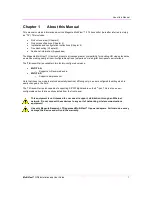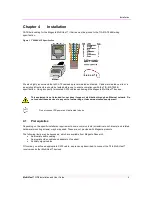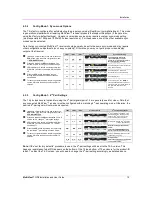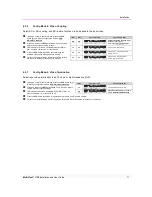Reviews:
No comments
Related manuals for MultiView II T4

TX2000
Brand: R.V.R. Elettronica Pages: 12

vigilantplant EJA Series
Brand: YOKOGAWA Pages: 79

PR-264
Brand: MAMAC SYSTEMS Pages: 4

RS-P1
Brand: F&F Pages: 2

TeCom-Duo
Brand: Team Electronic Pages: 27

Lazerpoint CM-TX-9
Brand: CAMDEN Pages: 3

AMG5913-2A9
Brand: AMG Pages: 12

LT-700-072
Brand: Listen Pages: 2

DJ-V5E
Brand: Alinco Pages: 49

SM10E
Brand: Marmitek Pages: 2

IC-229A
Brand: Icom Pages: 48

WRT-822B
Brand: Sony Pages: 2

WRT-8B
Brand: Sony Pages: 13

WRT-8P
Brand: Sony Pages: 19

WRT-860A
Brand: Sony Pages: 36

WRT-822B
Brand: Sony Pages: 46

WRT-847A
Brand: Sony Pages: 54

FMTX100RBRX
Brand: Lucoro Broadcast Pages: 14