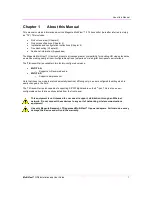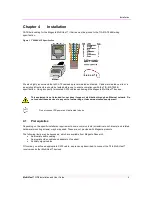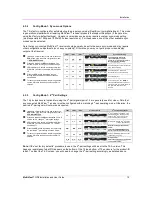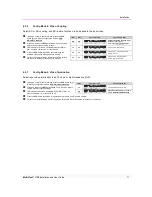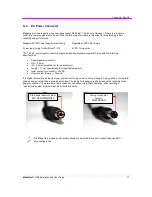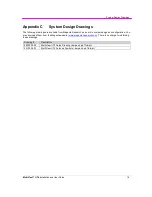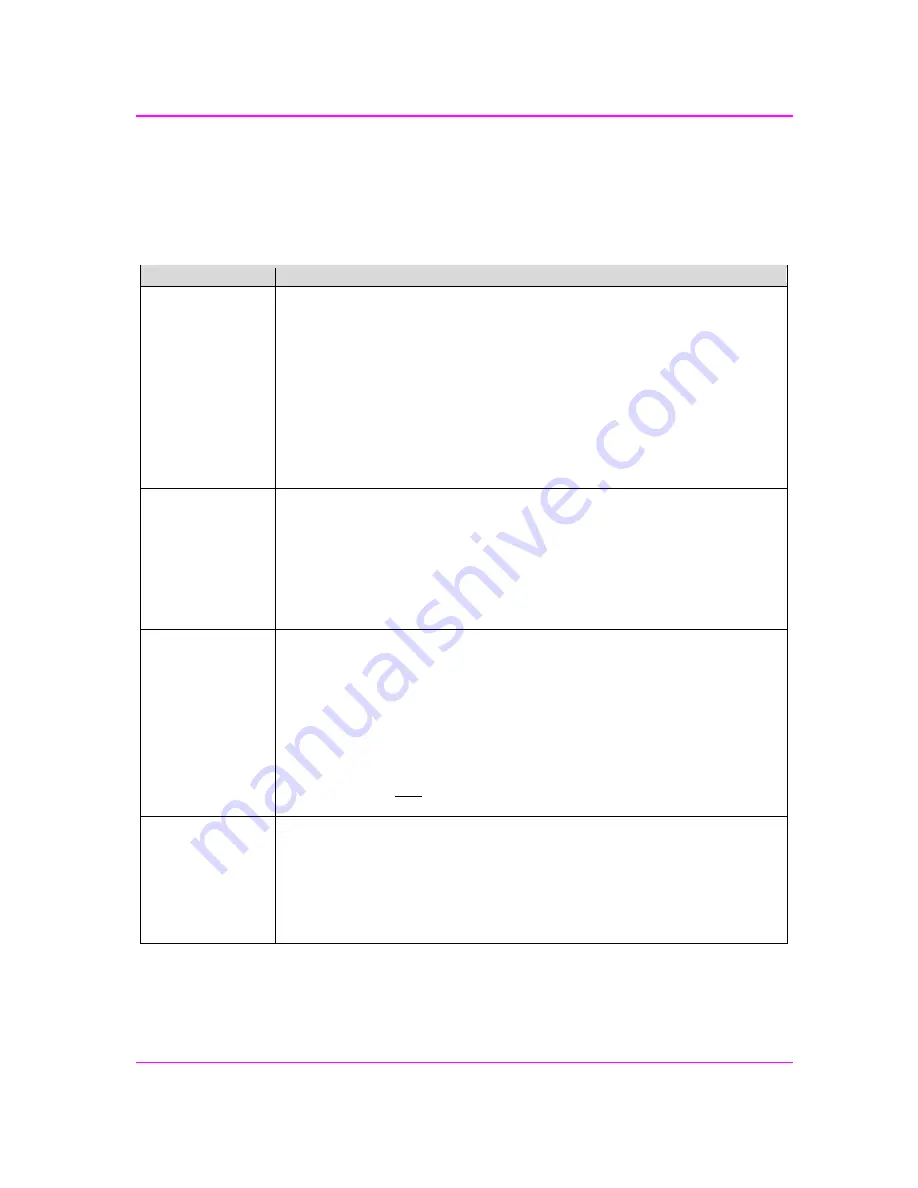
Troubleshooting
MultiView™ II T4 Installation and User Guide
12
Chapter 5
Troubleshooting
In most cases, nearly every issue with the MultiView™ II CAT5 Video System can be resolved by checking the
CAT5 termination and making sure that it’s pinned to the TIA/EIA 568B wiring specification. However, there may
be other problems that cause the system to not perform as it’s designed. Below are solutions to the most
common installation errors and their solutions.
Problem
Solution
No video signal at
the transmitter
local port or at the
receiver
Check that both units are powered.
Ensure receiver EQ and SKEW adjustments are set correctly. Change EQ settings
slowly to allow the display to re-acquire a valid signal and display the image.
Make sure the CAT5 cable is terminated correctly per the TIA/EIA 568B wiring
specification.
Is the display device powered on and functioning?
Check to ensure display settings (resolution, refresh rate, etc) are compatible with
input signal.
In some cases, the video termination may be mismatched. Generally, transmitters
and receivers ship with 75-ohm termination as the default. Refer to applicable user-
guides to change the termination settings.
There may be a DDC/EDID compatibility problem. Try changing the DDC mode
setting, or copying the DDC/EDID profile directly from the display.
Poor video quality
at receiver
Ensure receiver EQ and SKEW adjustments are set correctly. Change EQ settings
slowly to allow the display to re-acquire a valid signal and display the image.
Check all cable connections.
The video signal’s refresh rate may be set too high. Reset to a lower refresh rate in
your display-configuration menu (for example, under Windows on a PC).
There may be a video-skew delay issue. See section on skew adjustments in the
applicable receiver manual.
There may be a DDC/EDID compatibility problem. Try changing the DDC mode
setting, or copying the DDC/EDID profile directly from the display.
Poor audio quality
The audio output at the receiver is line-level only. An amplifier or powered speakers
are required. Make sure amplifier or speaker power is ON.
Check input source levels from the source device. Ensure the audio source level does
not exceed the audio-input ratings for the T4 transmitter. Clipping or distortion can
result.
Audio is summed left and right for “A” versions. If using a single channel, both audio
inputs must be connected at the transmitter end to obtain proper audio gain through
the link (1:1, input to output).
If daisy chaining, audio termination must be removed in DP receivers (AK600/1200DP
and XR2000DP). Only the last receiver requires termination.
Note that the T4 is NOT compatible with SA or SAP equipped receivers for 4
th
-pair
signals, unless those receivers are first reconfigured to the “A” operating mode.
Serial
communication
doesn’t work
correctly
Are the serial devices connected properly? Are the serial parameters correct for
source/destination devices?
Are the serial cables terminated correctly? Is a null-modem cable required at the TX
or RX end?
When using RS-232 (MultiView
TM
“S” type) capable receivers with video switches,
distribution amps, or multi-output transmitters, the serial data is sent transmit-only.
Please take this into account when trying to control displays or other devices. For
assistance, contact Magenta Technical Support.