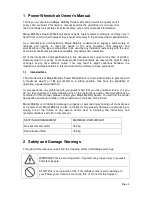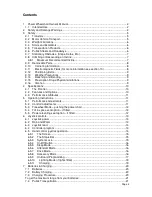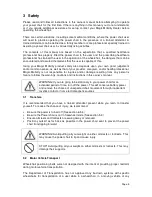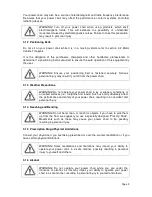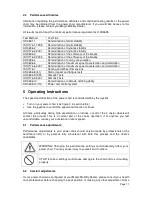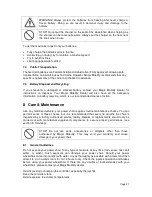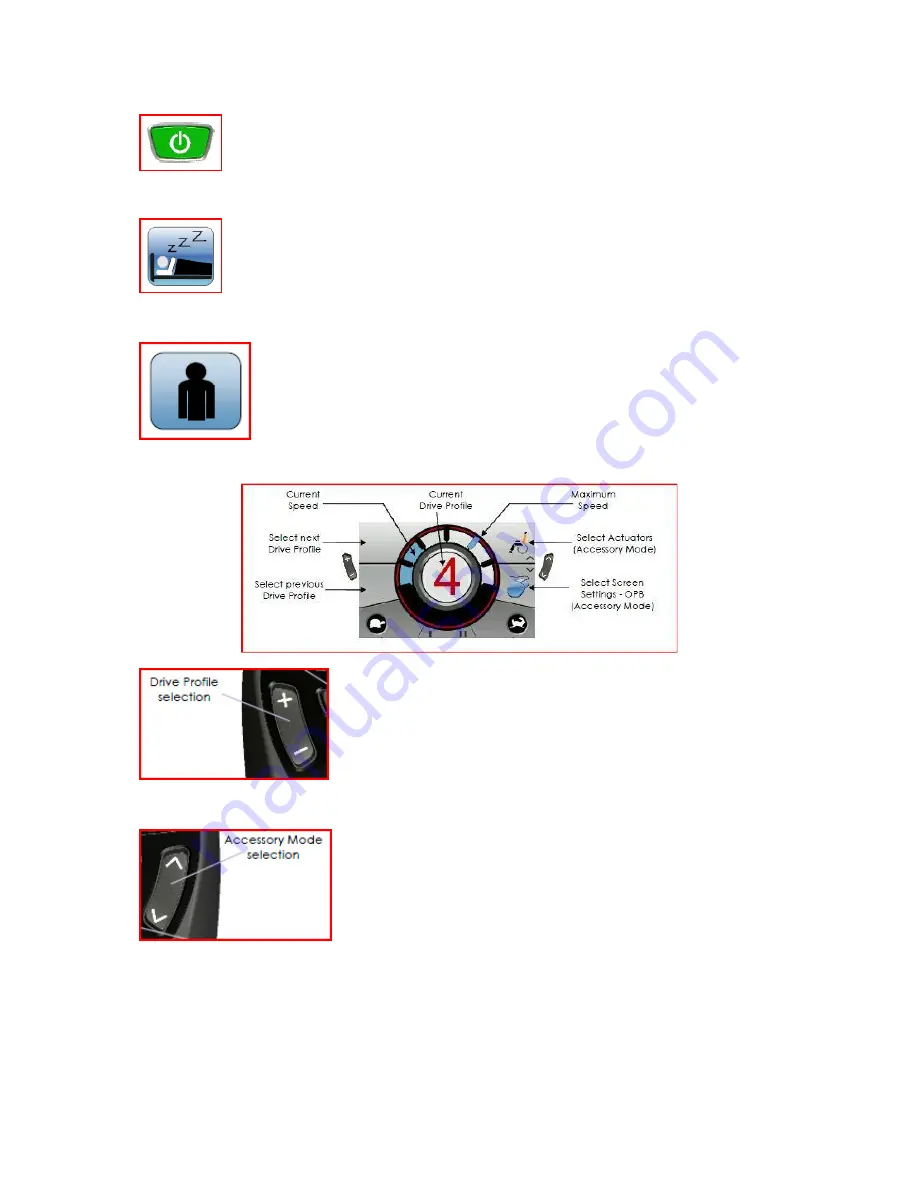
Page 16
6.5.4 On/Off Button
Press the on/off button once to turn the joystick on and once to turn it off.
6.5.5 Sleep Mode
The DX2 system will go to sleep after a period of inactivity; this is to reduce
energy consumption. To wake up the system, press any key.
6.5.6 Attendant Mode
Attendant mode is selected when the attendant switch on the attendant
control is activated. All joystick navigation is then controlled by the
attendant. However, the buttons on the controller will still work.
6.5.7 Drive Mode
Use the drive profile selection button to increase or decrease
the speed profile.
The selected speed profile will be shown in the centre of the
display
6.5.8 Accessory Mode
If you are in Drive Mode, a press of the accessory mode
selection button will take you to the last used accessory
function, e.g. actuator control. If you are already in Accessory
Mode, a press of the accessory mode selection will take you to
the next available accessory mode, e.g. lighting. To return to
Driving, simply press the drive profile selection button.
Summary of Contents for Frontier
Page 1: ...Page 1 Owners Manual...