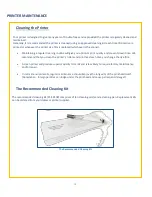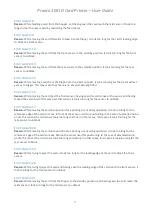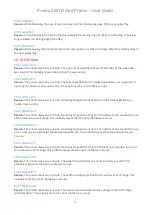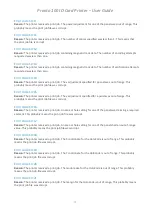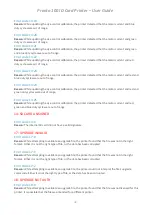Pronto 100 ID Card Printer – User Guide
26
Printer Status – Connected
With the ‘connected’ status, further information will also be available to the user such as printer details and
statistics and cleaning history details.
4.
If there is no problem, close the Printer Status dialogue box and continue (
NOTE:
Setting the printer up for
network operation will not be possible if there is no status (communication) between the printer and PC).
5.
Right-click on the printer icon (in the ‘Devices and Printers’ window) and select
Printer Properties
(
2
)
and
then the
Network
tab. Next, click the
Ethernet
button
(
3
)
.
The Network configuration dialogue box should
now be displayed.
The procedure is identical for the Pronto 100.
NOTE:
The physical appearance of the Network
Configuration window may vary slightly between
printer models in terms of layout (please see the
following page for further details).
Printer Properties
window
2
3
Summary of Contents for Pronto 100
Page 1: ...1 Pronto 100 Card Printer User Guide Document No 5380 Issue 1 03...
Page 18: ...Pronto 100 ID Card Printer User Guide 18 Customising the Settings and Features...
Page 19: ...Pronto 100 ID Card Printer User Guide 19 3 2 1 4 5 6 7 8 9 10 11 12 1 2 3 4 6 8 10 5 7 9 12 11...
Page 41: ...Pronto 100 ID Card Printer User Guide 41 CE Declaration...