Reviews:
No comments
Related manuals for AC-500

KiWi-L
Brand: Kaidan Pages: 18

43010
Brand: KALEAS Pages: 48

Gigtube Wireless
Brand: Aputure Pages: 6

XT16
Brand: Godox Pages: 6

BLF-1240A
Brand: Bioenno Power Pages: 2

Dometic TEMPRA TLB100
Brand: NDS Pages: 299

IS-TC1A.2
Brand: i.safe MOBILE Pages: 120
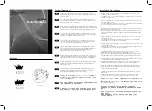
SBO-100B1
Brand: Samsung Pages: 2

Digital RebelXTi 400D
Brand: Ikelite Pages: 7

Supreme SD8363E
Brand: Vivotek Pages: 216

SAMSUNG ST77
Brand: Samsung Pages: 85

WIRELESS G DCS-950G
Brand: D-Link Pages: 38

SECURICAM Network DCS-950G
Brand: D-Link Pages: 97

SECURICAM Network DDCS-950G
Brand: D-Link Pages: 119

EZ Connect Vision SMCWIPCFN-G2
Brand: SMC Networks Pages: 2

Mobil A2R
Brand: Broncolor Pages: 44
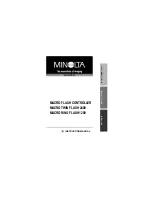
MACRO RING FLASH 1200
Brand: Minolta Pages: 37

MNCD60
Brand: Minolta Pages: 23

















