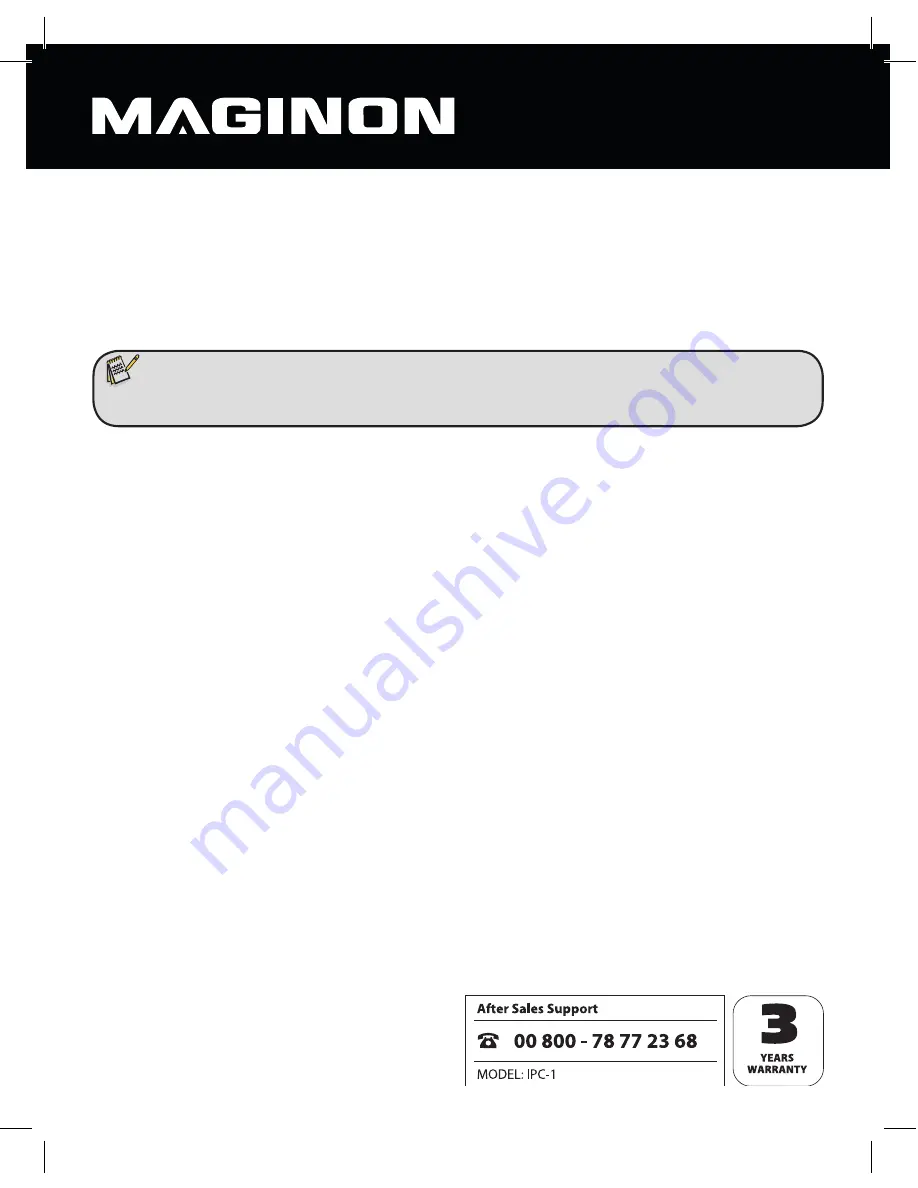
14
The camera is installed automatically on the network providing the
“Use DCHP”
option is
activated and the router being used also supports DHCP (and this is activated). However you
can also specify the network data manually if, say, automatic confi guration does not work.
If the port being used by the security camera has to be changed, specify the new port
number.
To specify the network data manually, fi rst deactivate
“Use DHCP”
. This activates the input
fi elds for static confi guration.
Under
Static confi guration
, enter the security camera’s network data. You will generally fi nd
this information via your computer’s or router’s network settings. Further information on
network setup can also be found in Section 6.5,
“Network Settings”.
Click
“Apply”
to accept the amended settings. You will then be asked to enter the
administrator’s user name and password. At shipment, the user account is set to “admin” (no
password).
To access a camera from the
IPCam Confi g
camera list in your browser, click the
“Browser”
menu item. The camera’s log on page will then be displayed in your standard browser
window (see Chapter 7), and you can either call up the camera picture or specify further
settings for the camera.
Click
“Manual”
to open these user instructions on the screen.
The “
Version
” menu items can be used to access information on the selected camera and the
software.
Note:
• The default port setting should only be changed in exceptional circumstances.
















































