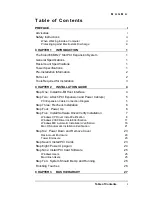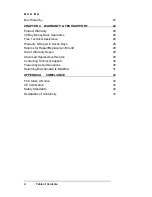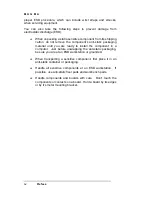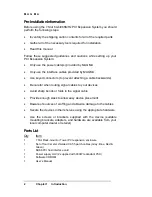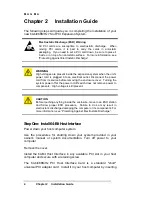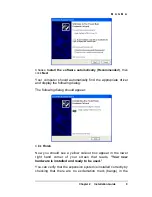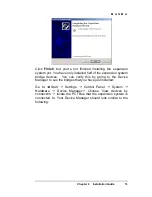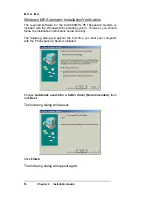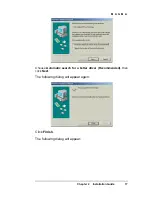M A G M A
2 Chapter 1 Introduction
Pre-Installation Information
Before using the 7 Slot 64-bit/66MHz PCI Expansion System you should
perform the following steps:
•
Inventory the shipping carton contents for all of the required parts
•
Gather all of the necessary tools required for installation
•
Read this manual
Follow these suggested guidelines and cautions while setting up your
PCI Expansion System:
•
Only use the power cable(s) provided by MAGMA
•
Only use the interface cables provided by MAGMA
•
Use keyed connectors (to prevent attaching a cable backwards)
•
Be careful when routing signal cables to your devices
•
Avoid sharp bends or folds in the signal cable
•
Provide enough slack to allow easy device placement
•
Beware of sources of scuffing and abrasion damage to the cables
•
Secure the devices in their shelves using the appropriate hardware
•
Use the screws or brackets supplied with the device (suitable
mounting brackets, adapters, and hardware are available from your
local computer dealer or retailer)
Parts List
Qty Item
1
7 Slot Rack-mount or Tower PCI expansion enclosure
1
Set of four 3-meter shielded CAT-5 patch cables (Grey, Blue, Red &
Green)
1
64/66 PCI host interface card
1
Power supply cord (2 supplied with 300W redundant PSU)
1 Software
CDROM
1 User’s
Manual
Summary of Contents for 7 Slot Series
Page 42: ...Manual P N 09 09905 01 A...