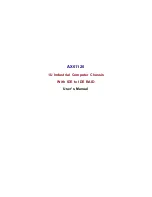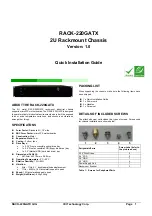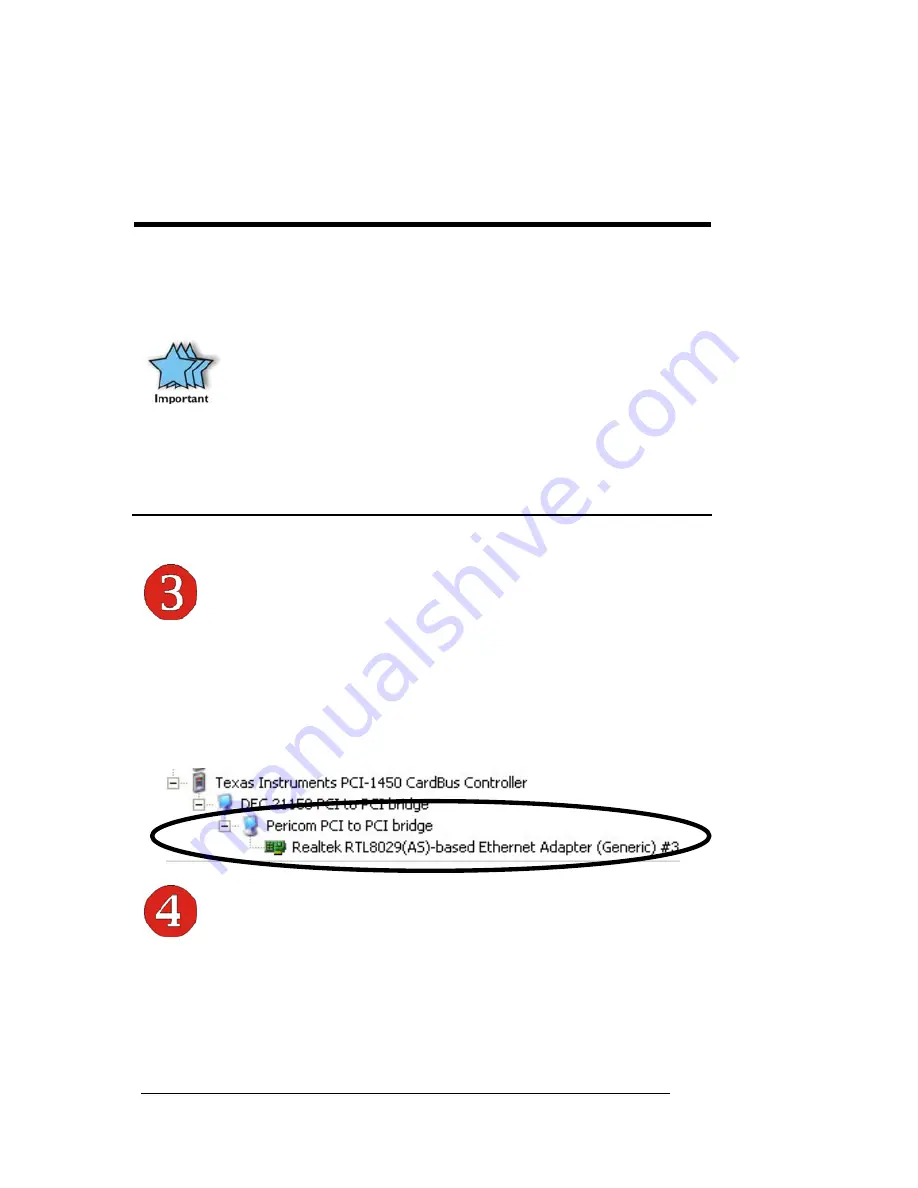
M A G M A
12
Chapter 4 Install 3
rd
Party PCI Cards
Make sure that all PCI cards are fully seated in their connectors. When
correctly seated in its connector, you will notice a firm resistance when
you pull up gently on the card. To keep the cards in place, secure them
in the enclosure with their retaining screws (supplied with the Magma
expansion chassis).
IMPORTANT
The sheer number of PCI cards and device drivers available
makes it impossible for Magma to fully test and certify all available
PCI cards for use in the Magma expansion chassis. Our best
advice to you in this regard is to insist on full PCI Specification
compliance from your card and system vendors. Cards and
systems should be at least PCI Specification Revision 2.0
compliant or better. Compliance in your system motherboard, PCI
cards, and console firmware (or BIOS) is your best assurance that
everything will install and operate smoothly.
Not all PCI cards are as "well-behaved" as they should be.
Sometimes simply moving a PCI card that is having a problem to a
different slot, or reordering your cards in their slots, will alleviate
"behavior" problems.
System Should Be Up and Running
Apply power to the Magma expansion chassis first, then power up the
computer.
Use the procedures detailed in
Chapter 4
to confirm the card
installation(s) in the Windows Device Manager or Apple System Profiler.
Finishing Touches
After your system is working properly, replace any empty slots with slot
covers, and replace the host computer cover and the expansion chassis
cover.
Summary of Contents for CB1H
Page 1: ...PCI Expansion Chassis User s Guide 1 Slot PCI Expansion Model CB1H Model CB1F...
Page 38: ......
Page 39: ......