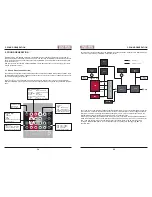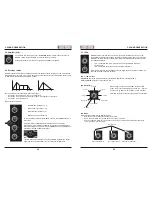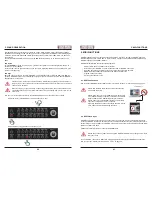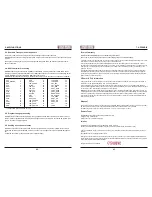18
19
4. PROGRAMMING SECTION
4. PROGRAMMING SECTION
This is how to program the four sequencer tracks:
Note: Maybe it is necessary to make room for a new preset first. In this case, please refer to
page 27, section 4.5., ”Clearing notes, presets...”.
4.2.1. Setting notes
Obviously, it makes sense to start with track 1, the note track. It is up to you, if you program the sequence
while the Sequencer is stopped or running.
• Hit
SHIFT
(hold) +
NOTE
to enter the note track.
• Hit
STEPs
to enable / disable step(s). Active step(s) light up.
Please note: When editing an existing preset / pattern, it is necessary to enter note track first to
enable / disable steps and / or access the following programming steps 4.2.2. ”note length” and
4.2.3. ”note pitch”.
4.2.2. Note length
Each step creates a note which means the sequence is divided into 16 1/16 notes. 1/16 is the shortest
available note-length. It is easy to program longer notes:
Let‘s assume you have already entered the note track and set some steps for a wonderful sequence (see
above).
• Hit a
STEP
(hold) + another successive
STEP
. Now you have created one single long note. By using
odd step numbers, you can program dotted notes.
4.2.3. Note pitch
By default, each note set in an empty sequence is pitched at C. To program different notes (i. e. melodies or
something more adventurous), please
• Hit a
STEP
(hold) + turn the
VALUE
encoder.
As long as a step button is depressed, the upper row of steps becomes a one-octave ”keyboard” showing
TRANSP
A
SHUFFLE
B
SWING
RST
+
hold
TRANSP
A
SHUFFLE
B
SWING
RST
hold
lower LED shows selected octave
upper LED shows selected note
white ”keys” displayed
black ”keys” not displayed
move
Select Step No.
Select Note
+
TRANSP
A
SHUFFLE
B
SWING
RST
+
+
+
+
+
TRANSP
A
SHUFFLE
B
SWING
RST
•
+
+
hold
hold
Summary of Contents for EOwave
Page 23: ......