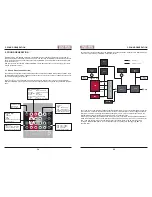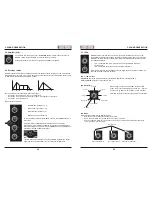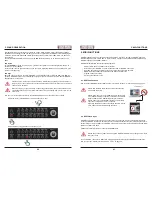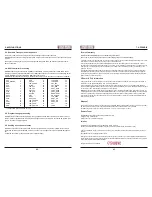24
25
4. PROGRAMMING SECTION
4. PROGRAMMING SECTION
• Hit
SHIFT
(hold) +
SHUFFLE
to enter the shuffle function.
• Hit a
STEP
(hold) + move
VALUE
to select a step and its shuffle amount.
Again, the two illuminated central
LEDs
mean ”no shuffle”. Shifting the
LED
to the left accelerates the
selected step gradually, shifting it to the right delays the selected step progressively.
Please note that swing settings overwrite a shuffle setting.
At this point you may know all the steps necessary to programming cool, rocking sequences with your
MAGMA. Enjoy yourself!
4.3. Saving Presets
You want to save your new creation, we presume? That is rather easy to do:
• Hit
SHIFT
(hold) +
SAVE PRST
to enter the save preset function.
• Hit
ENTER
to save the new preset to the current location.
Please note:
This will overwrite the preset previously stored in this place! Make sure that this
is really your intention – there is
NO undo function on MAGMA! If you accidentally erase one
preset, just remember the old saying, „All things must pass.“
To select another location for storing the preset, please
• Hit and hold a
BUTTON
in the lower row (sub-bank) + hit a
BUTTON
in the upper row (preset) to
select sub-bank and preset location. You can also use the
VALUE
encoder instead of hitting a button
in the upper row.
• Hit ENTER (value encoder) to save the new preset to the selected memory location.
TRANSP
A
SHUFFLE
B
SWING
RST
+
hold
TRANSP
A
SHUFFLE
B
SWING
RST
upper LED row shows Shuffle amount
more early
no shuffle
more delay
move
Select Shuffle factor
Select Note
+
hold
TRANSP
A
SHUFFLE
B
SWING
RST
+
hold
move
TRANSP
A
SHUFFLE
B
SWING
RST
+
+
hold
or
Subbank 1 – 8
Preset 1 – 8
TRANSP
A
SHUFFLE
B
SWING
RST
Summary of Contents for EOwave
Page 23: ......