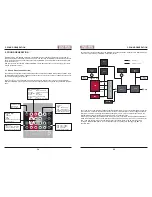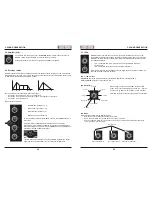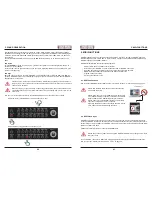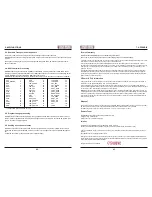26
27
4. PROGRAMMING SECTION
4. PROGRAMMING SECTION
4.4. Save Patterns
Saving you new creation as a pattern works exactly the same way as saving a preset. Please keep in mind
that a pattern contains nothing but the notes (and swing / shuffle settings) of a sequence – no sound set-
tings and therefore no mod tracks. Saving a preset as a pattern works in principle, but this means losing the
mod track settings.
To save a pattern, please
• Hit
SHIFT
(hold) + S
AVE PAT
to enter the save pattern function.
• Hit
ENTER
to save the new pattern to the current location (this step is not shown in the picture).
Please note:
This will overwrite the pattern previously stored in this place! Make sure that this
is really your intention – there is
NO undo function on MAGMA! Have we mentioned the „All
things must pass“ quote already?
To select another location for storing the pattern, please
• Hit and hold a
BUTTON
in the lower row (sub-bank) + hit a
BUTTON
in the upper row (pattern) to
select sub-bank and pattern location. You can also use the
VALUE
encoder instead of hitting a button
in the upper row.
• Hit
ENTER
to save the new pattern to the selected memory location (this step is not shown in the
picture).
4.5. Clearing Notes, Presets, Patterns, Shuffle, M1 - M3
Not all of your creations might have had your Master‘s Touch. Do not fear, you can easily get rid of them
and make room for what really brings out your musical wit.
MAGMA´s clear function gives access to every aspect you have previously programmed:
• Clear presets: clears the entire preset (sequencer and sound settings)
• Clear pattern: clears the pattern (all sequencer settings)
• Clear notes:
clears the notes of a preset or pattern (note track of the sequencer)
• Clear M1 - M3: clears the selected mod track of a pattern
• Clear shuffle: clears the shuffle settings of the selected preset or pattern.
To use the clear function, please
First, select the desired preset, pattern and, where necessary, any additional function you want to erase.
• Hit
SHIFT
(hold) +
PRESET
or
PATTERN
or
NOTE
or
M1-M3
or
SHUFFLE
• Hit
SHIFT
(hold) +
CLEAR
Please note that there is
NO UNDO function on MAGMA – once cleared, there is no way to ret-
rieve a preset, pattern etc.! So please think twice before hitting the clear button! Once it is gone,
it will be gone for good.
TRANSP
A
SHUFFLE
B
SWING
RST
+
hold
move
TRANSP
A
SHUFFLE
B
SWING
RST
+
+
hold
or
Subbank 1 – 8
Pattern 1 – 8
TRANSP
A
SHUFFLE
B
SWING
RST
+
+
hold
or or or
or
or
TRANSP
A
SHUFFLE
B
SWING
RST
+
hold
Summary of Contents for EOwave
Page 23: ......