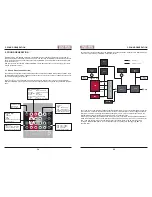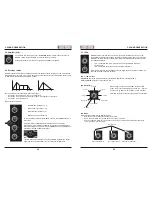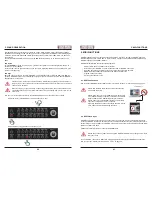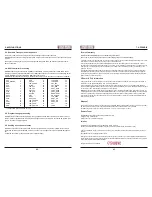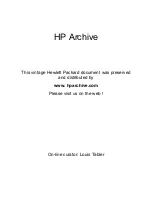30
31
4. PROGRAMMING SECTION
4. PROGRAMMING SECTION
4.6.5. Sequencer Running Direction
Hitting one of the buttons labelled
, ,
determines the direction in which the current preset / pattern
will run.
• (LED on): Sequencer is running forwards from left to right (default setting).
Hit the (start) button to start the sequence on step 1. You may use this in real time
as a performance feature.
• (LED on): Sequencer is running backwards.
• (LED on): Sequencer is running back and forth like a pendulum. First and last step are only
played once.
4.6.6. Random Sequence
Hit
RANDOM
to randomise the sequence. The results will differ, depending on whether you were in preset
or pattern mode before using the random function:
• Randomising out of pattern mode will randomise the steps and note pitches.
• Randomising out of preset mode will randomise the steps, note pitch, and the values of the current
setting of MAGMA´s sound generation.
Hitting
,
or will ”restore” the sequence to its original state. If you want to keep the result of the
randomisation, please store it as pattern or preset. Without storing, the randomised sequence will be lost
after changing to a new preset / pattern, or after powering MAGMA down. You will find all about the store
functions on pages 25, 26.
4.7. Clock Divider
The four sequencer tracks can run at different tempo ratios. For each track, you can select a clock divider
which can be a value from 1 to 16. Each value corresponds to a fraction of the master clock tempo (tempo
setting of the internal sequencer or an external MIDI clock). This will allow you to create complex sounding
sequences with just a bit of programming effort.
To select different tempo ratios, please
• Hit
SHIFT
(hold) +
NOTE
or
M1
or
M2
or
M3
to select a track.
• Hit
SHIFT
(hold) +
PLAY
(hold) +
VALUE
• Turning
VALUE
will light up
LED 1
to
16
, displaying the corresponding tempo fraction for the selected
track.
This setting will be stored as part of a preset / pattern.
4.8. Chaining Patterns
In pattern mode, you can easily daisy-chain two or more patterns to form a longer ”composition”.
• Hit
SHIFT
(hold) +
PATTERN
This will enter pattern mode.
TRANSP
A
SHUFFLE
B
SWING
RST
+
+ + +
hold
or
or
or
TRANSP
A
SHUFFLE
B
SWING
RST
+
hold
hold
move
1/1
1/2
1/3
1/4
1/5
1/6
1/7
1/8
1/9 1/10 1/11 1/12 1/13 1/14 1/15 1/16
+
TRANSP
A
SHUFFLE
B
SWING
RST
+
hold
Summary of Contents for EOwave
Page 23: ......