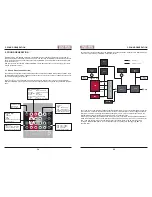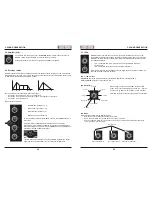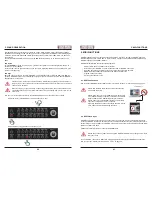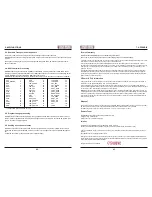38
39
5. SOUND GENERATION
5. SOUND GENERATION
5.4. Amplifier (VCA)
The VCA has only one single control – the
VOLUME
knob. It adjusts the output level of
MAGMA´s audio output. Its setting is not saved as part of a preset.
Dynamic level control is achieved by envelope 1 and MIDI velocity data.
5.6. Envelope section
MAGMA is equipped with three envelope generators for modulation tasks. Envelopes 1 and 2 are fully-fea-
tured ADSR types, envelope 3 is of a more basic AD variety. Please refer to the following two figures to get
an idea of what the envelope parameters are about.
The two envelopes are connected to different functions:
• Envelope 1 controls the VCA, that is, the signal level.
• Envelope 2 controls VCF cut-off frequency, that is, the brightness of the sound.
• Envelope 3 controls VCO pitch.
The envelope controls are:
•
A
: Attack time (envelope 1,2,3)
•
D
: Decay time (envelope 1,2,3)
•
S
: Sustain level (envelope 1,2)
•
R
: Release time (envelope 1,2)
To connect each envelope with the ADSR controls, hit the
ENV
button up to
three times.
An ”active” ENV 3 is displayed by illuminated VCF and VCA LEDs.
When ENV 3 (VCO) is active, the
D
knob controls the modulation depth of
ENV 3 modulating the VCO pitch. Pressing
SHIFT
while moving the
D
knob
will yield an inverted modulation response.
The LED in the button will light up as soon as MAGMA generates a trigger
signal from the on-board sequencer or receives external MIDI data.
5.7. LFOs
MAGMA provides you with two LFOs (Low Frequency Oscillators) for even more com-
plex modulation madness. Both LFOs generate several waveforms and can be synced to
MAGMA´s on-board sequencer / MIDI clock. Both LFOs have identical features but diffe-
rent modulation targets.
•
LFO 1 modulates VCO pitch, VCF cut-off and PW (pulse-width of the VCO
square wave).
•
LFO 2 modulates the levels of the four oscillator waveforms.
Since all LFO functions are controlled by just one single button and a bunch of LEDs, ple-
ase read the following section carefully.
LFO 1 / LFO 2 access
Keep
SHIFT
depressed while performing any further LFO adjustments, controlling LFO 2.
Releasing
SHIFT
routes the controls back to LFO 1.
LFO Waveforms
When having a closer look at the LEDs around the LFO
button, you will notice little symbols on each one – if not, we
advise you to go and see your optician (no pun intended)…
Each LED represents one of the eight waveforms available.
LFO Mode
Both LFOs can operate in three different modes:
• Normal: The LFO oscillates constantly at a given rate.
• Reset: The LFO starts its cycle with each new note-on command.
• One shot: The LFO starts its cycle with each new note-on command but performs just one single
cycle – just like a ”mini envelope”.
A
ttack
Time
D
ecay
Time
S
ustain
Level
Level
Time
R
elease
Time
A
ttack
Time
D
ecay
Time
Level
Time
Triangle
Saw Up
LFO Speed
Saw Down
Staircase Up
Staircase Down
Square
Random
Digital Noise
One
LED:
Normal
Mode
Active Waveform
Two
LEDs:
Reset
Mode
Three
LEDs:
One Shot
Mode
Summary of Contents for EOwave
Page 23: ......