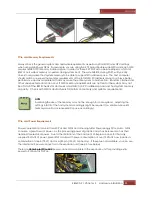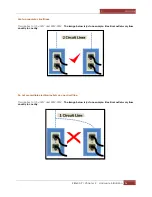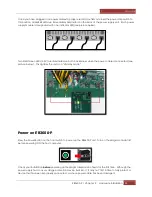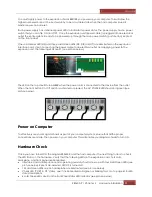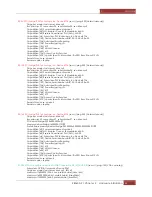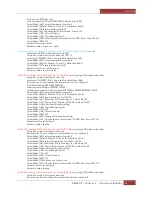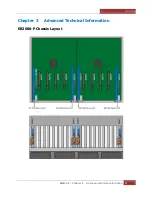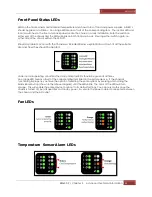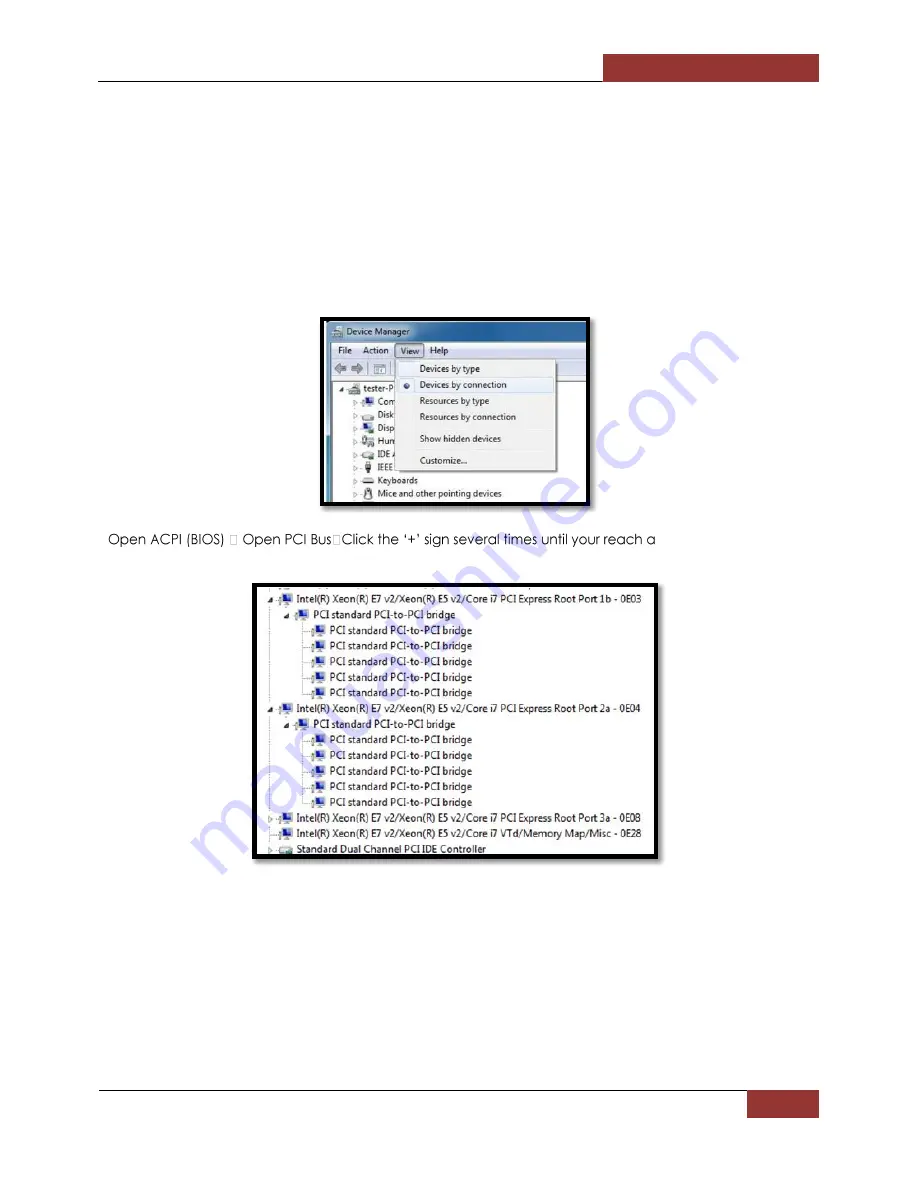
Magma
EB3600-P | Chapter 2 Hardware Installation
42
Verify Installation
Windows
No additional software or drivers are needed
. The operating system should automatically recognize the
Magma expansion chassis.
Magma
To verify a successful installation on Windows, find the ‘My Computer’ icon and “right click” on it. Then
select ‘Manage’ from the pop-up menu. Next, click on ‘Device Manager’ in the leftmost Computer
Management window. Finally, click on the View Menu and select View Devices by Connection.
PCI Express Root Port with a PCI Standard PCI-to-PCI Bridge beneath it.
The Device Manager will display the available slots within the chassis. As reference, you can determine
which slot you inserted your PCIe card in by following the outline that is shown below.
The Magma chassis has 2 PCIe Switch devices that enable the slots to work:
The 1st PCIe Switch controls Slots 1,2,3,4,5
The 2nd PCIe Switch controls slots 0,1,2,3,4,
If the verification is successful, you can install 3rd Party cards as well as auxiliary peripherals, such as hard
drives into the chassis.
Summary of Contents for ExpressBox EB3600-P
Page 1: ...EB3600 P User Manual PCIe to PCIe Expansion MODEL EB3600 P...
Page 13: ...Magma EB3600 P Chapter 1 Introduction 13...
Page 32: ...Magma EB3600 P Chapter 2 Hardware Installation 32...
Page 33: ...Magma EB3600 P Chapter 2 Hardware Installation 33...
Page 37: ...Magma EB3600 P Chapter 2 Hardware Installation 37...
Page 92: ...Magma EB3600 P Chapter 6 Rack Slide Installation 92...
Page 106: ...Manual P N 09 09957 01 Rev A2...