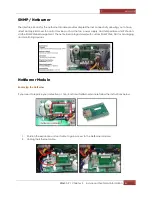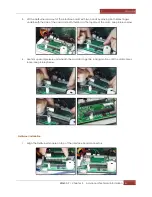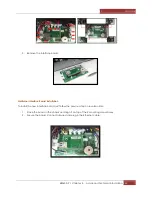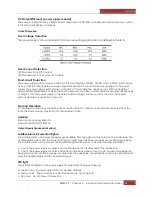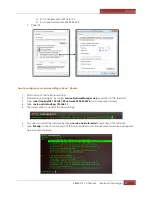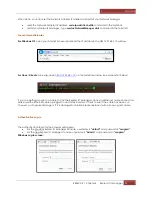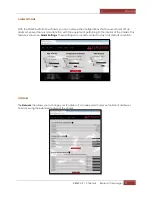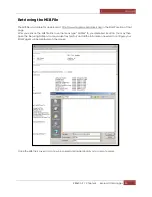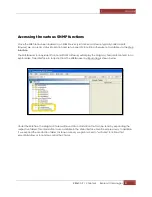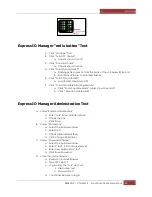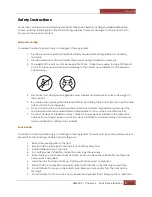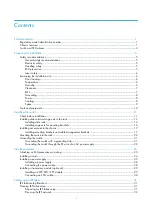Magma
EB3600-P | Chapter 4 Express I/O Manager
72
To Access Express IO Manager
1.
Connect Ethernet cable to Magma EB3600-P-AB and Host computer.
2.
Configure Network adapter settings
3.
Launch Internet browser ( recommend to use Google Chrome or Firefox). Enter the IP
address in the URL
192.168.1.10
, then press “ENTER”
4.
Authentication login comes up.
For the previous Express IO Manager Console, username is
“default”
and
password is
“magma”.
For the new Express IO Manager Console, username is
“Admin”
and password is
“magma”.
5.
The user will be directed to the MAGMA Express IO Manager default home webpage.
Connect Ethernet Cable
Connect one end of the cable to the RJ-45 port,
located to the top of the Expansion Interface
card (back of the chassis). Connect the other end
to your local area network connector or any
computer. In case you connect the chassis to a
local computer/laptop, be sure to use a Hub with
a regular network cable
or
a crossover cable
without a Hub.
Configure Network Setting
Configure your computer’s network setting to correlate to the default IP address of the Magma chassis .
The IP address of the Magma chassis is
192.168.1.10.
Set your network settings to configure manually and enter an IP address for your computer of 192.168.1.40
where 40 can really be any free number other than 10. To verify we have successfully detected the
Magma Expansion chassis on our network open your web browser and direct it to the IP address of the
chassis that is
192.168.1.10
.
How to configure your network setting in Windows OS
This setting is applicable to Windows 7, 8 and Windows server.
You need to disconnect your laptop or desktop computer prior to setting up the Network adapter.
1.
Go to your computer
2.
Right click the " network icon" below the system tray
3.
Click "Open Network & Sharing Center"
4.
Click Local Area Network
5.
Click Properties
a.
Select "Internet Protocol Version 4 (TCP/IPV4)
b.
Click Properties
6.
Select "Use the following IP address"
Summary of Contents for ExpressBox EB3600-P
Page 1: ...EB3600 P User Manual PCIe to PCIe Expansion MODEL EB3600 P...
Page 13: ...Magma EB3600 P Chapter 1 Introduction 13...
Page 32: ...Magma EB3600 P Chapter 2 Hardware Installation 32...
Page 33: ...Magma EB3600 P Chapter 2 Hardware Installation 33...
Page 37: ...Magma EB3600 P Chapter 2 Hardware Installation 37...
Page 92: ...Magma EB3600 P Chapter 6 Rack Slide Installation 92...
Page 106: ...Manual P N 09 09957 01 Rev A2...