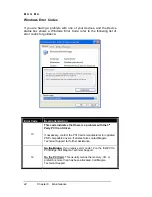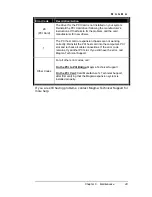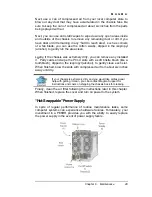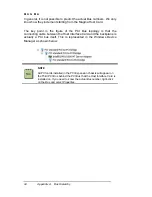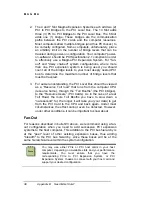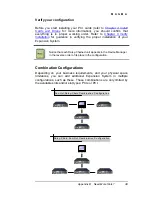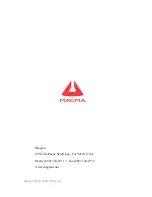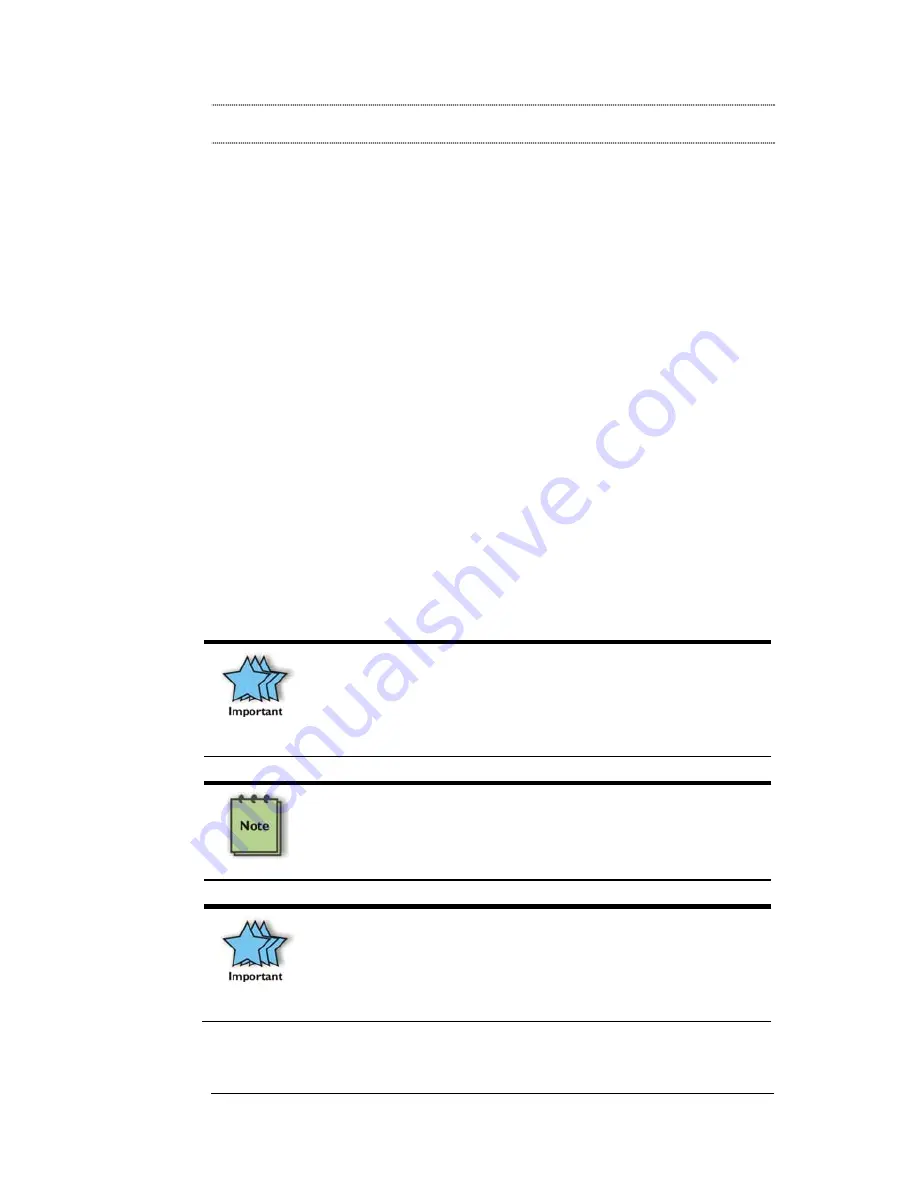
M A G M A
Appendix B Need More Slots?
35
Appendix B Need More Slots?
Multiple PCI Expansion System Configurations
The PCI Local Bus Specification defines the PCI bus as a
hierarchical
bus
, where PCI to PCI Bridges (PPBs) may be used to add "levels" to
the PCI bus hierarchy. Because hierarchies are
organized systems
arranged into different levels
, you can take advantage of this automatic
organizing and layering to expand the number of available PCI slots
beyond the number available in your computer’s motherboard.
You can easily add two or more Magma expansion systems to your
current system in either a "fan-out" or "daisy-chain" configuration. Each
of these configurations has advantages and uses. To determine which
type of configuration you wish to use, you should first understand a few
basic facts:
1.
In a desktop computer, the bios enumerates automatically
behind PCI bridges. In the Magma configuration, the bios finds
the Magma host card in a PCI slot. The bios configures it, and
then looks beyond it to find any PCI cards installed in the
expansion chassis. The bios then configures the cards and
allocates resources. Empty PCI slots are ignored during
configuration.
In theory, your computer “should” be able to travel across up to
255 PCI buses to identify and configure all installed PCI cards.
Unfortunately, not all computers are created equal. The 255
PCI bus limit is actually a theoretical maximum. The practical
limit is somewhat lower, but should still be a fairly large number.
In a desktop computer the bus numbers tend to be lower (0, 1,
2, etc.). Once the bios is finished configuring everything and
assigning resources, the Operating System starts loading and
activates the PCI cards found.
When adding more Expansion Systems to an existing system,
be sure to connect and test them “one-at-a-time.” This will allow
you to quickly resolve any connectivity, or other, issues right at
the start.
DO NOT INSTALL any 3
rd
Party PCI cards into any
system until ALL attached systems are working correctly.