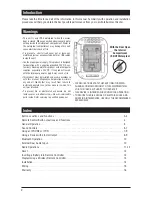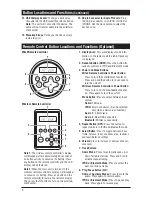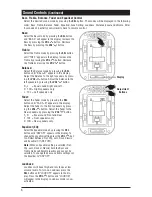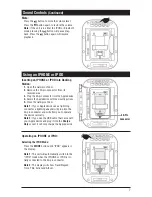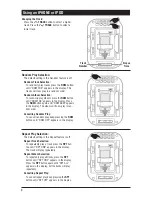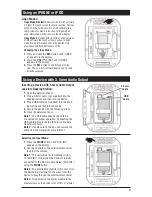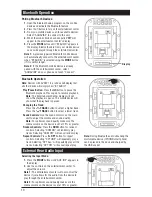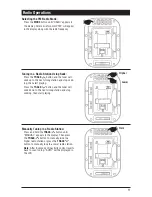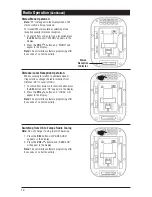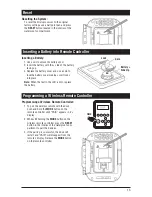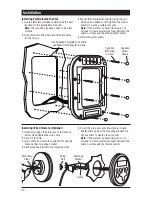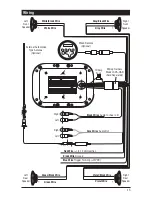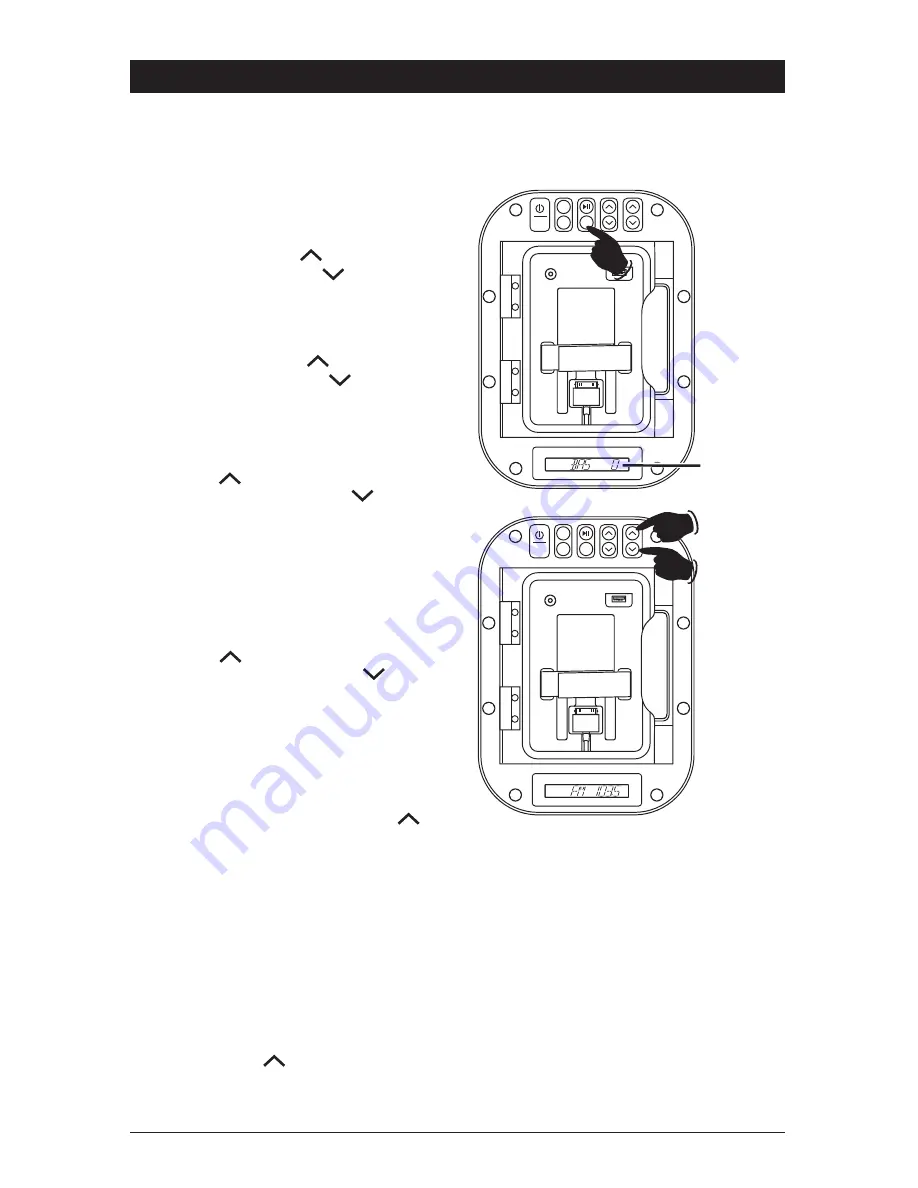
6
Equalizer (EQ):
Select the Equalizer mode by pressing the SEL
button until “DSP OFF” appears in the display. To
change the equalizer setting press the VOL
but-
ton. Select between: Flat, Pop, Jazz, Rock, Classic
and Equalizer Off (DSP OFF).
Note: When an Equalizer setting is selected (Flat,
Pop, Jazz, Rock or Classic) both the Bass and
Treble mode will become inactive and can not be
selected. To change the bass and treble settings set
the Equalizer to “DSP OFF”.
Loudness:
Loudness will boost high and low tones at low
volume levels. To turn on Loudness press the
SEL button until “LOUD OFF” appears in the dis-
play. Press the VOL
button and “LOUD ON”
will appear in the display. Loudness mode is now
activated.
Sound Controls
(Continued)
Bass:
Select the Bass mode by pressing the SEL button
and “BAS 0” will appear in the display. Increase the
Bass by pressing the VOL
button. Decrease
the Bass by pressing the VOL
button.
Bass, Treble, Balance, Fader and Equalizer Control
Select the desired sound mode by pressing the SEL button. The modes will be displayed in the following
order: Bass, Treble, Balance, Fader, Equalizer, Area Setting, Loudness, Distance/Local and Volume. After
5 seconds of inactivity control reverts back to volume control.
Treble:
Select the Treble mode by pressing the SEL button
until “TRE 0” appears in the display. Increase the
Treble by pressing the VOL
button. Decrease
the Treble by pressing the VOL
button.
Balance:
Select the Balance mode by pressing the SEL
button until “BAL L=R” appears in the display.
Adjust the Balance to the right speakers by press-
ing the VOL
button. Adjust the Balance to the
left speakers by pressing the VOL
button.
R -- L = Equal sound Right and Left.
R 10R = Right speakers only.
L 10L = Left speakers only.
Fader:
Select the Fader mode by pressing the SEL
button until “FAD F=R” appears in the display.
Adjust the Fader to the front speakers by press-
ing the VOL
button. Adjust the Fader to the
Rear speakers by pressing the VOL
button.
F -- R = Equal sound Front and Rear.
F 10F = Front speakers only.
R 10R = Rear speakers only.
MODE
RDM
RPT
SEL
TRACK
VOL
Charge Only
Aux In 1
Adjustment
Buttons
MODE
SEL
TRACK
VOL
Charge Only
Aux In 1
Display
RDM
RPT