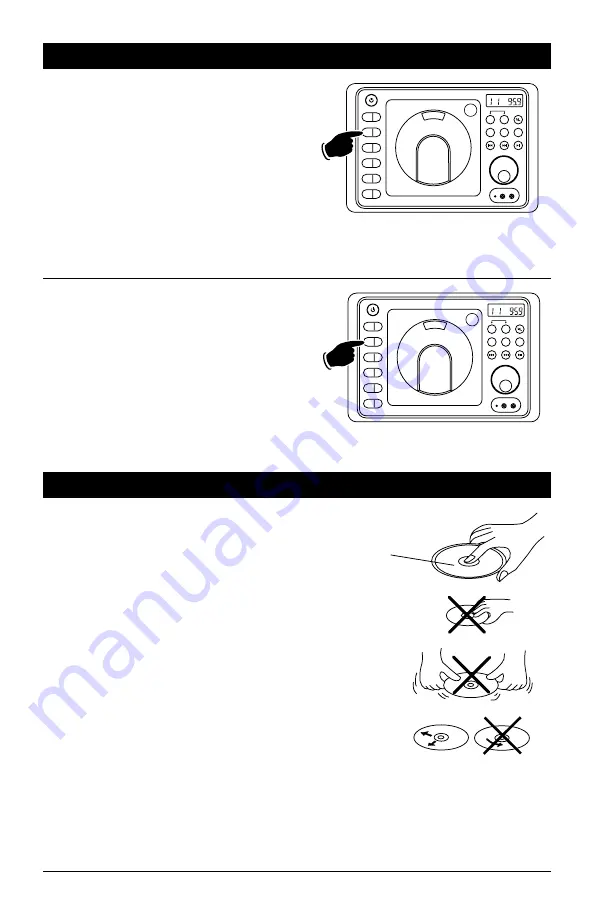
11
Disc Warnings
DVD
12cm disc
(Single-sided disc only)
CD
12cm disc
MP3
12cm disc
Label side up
Do not touch
the underside
of the disc
Do not bend
Wipe the disc from
the center toward
the outside edge
Rough spots on
outside edge
Rough spots on
inside edge
Ball point pen
or pencil
Handling and Cleaning:
• Dirt, dust, scratches and warping disc will cause
non operation.
• Do not place stickers on disc or scratch disc.
• Do not warp discs.
• A disc should always be kept in its case when not
in use to prevent damage.
• Do not place discs in the following places:
1. Direct sunlight.
2. Dirty, dusty and damp areas.
3. Near car heaters.
4. Car seats or dashboard.
Disc Cleaning:
Use a dry soft cloth to wipe disc the surface. If the
disc is quite dirty, use a soft cloth slightly moist
with isopropyl (rubbing) alcohol. Never use solvents
such as benzine, thinner or conventional record
cleaners as they may mar the surface of the disc.
Note: A disc may become somewhat scratched
(although not enough to make it unusable)
depending on handling and conditions in the
usage environment.
Radio Operation
(Continued)
Scanning Stored Radio Stations:
1. Press the AM/FM button to select either the
FM or AM radio band.
2. Press the AS/PS button then release. The
tuner scans for preset stations stored in
the current band and pauses for 6 seconds
at each station. When a desired station is
reached, press the AS/PS button again to stop
scanning.
EQ
1
AS/PS
2
SLP
3
ALM
4
DISP
5
DIM
6
PUSH
RESET
AV HEADPHONES
SPK A
ST
A
B
AUX
AM/FM
DISC
SPEAKER
Automatically Store Radio Stations:
1. Press the AM/FM button to select either the
FM or AM radio band.
2. Press and hold the AS/PS button then release.
The tuner will search for the strongest sta-
tions and store them into memory. The new
stations will replace stations that were previ-
ously stored in the current band.
Note: When the FM band is selected the 18 stron-
gest stations will be stored. When AM band is
selected the 12 strongest stations will be stored.
Hold
EQ
1
AS/PS
2
SLP
3
ALM
4
DISP
5
DIM
6
PUSH
RESET
AV HEADPHONES
SPK A
ST
A
B
AUX
AM/FM
DISC
SPEAKER
Summary of Contents for LINEAR SERIES RV4000
Page 23: ...23...
Page 24: ...Copyright 2011 Magnadyne Corporation RV4000 UM Rev A 5 19 11...










































