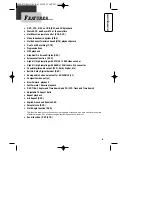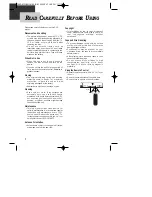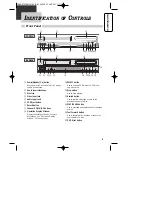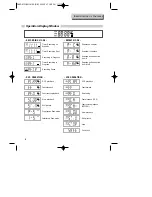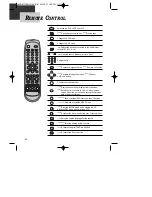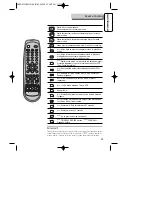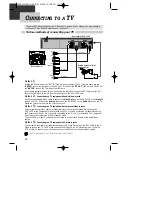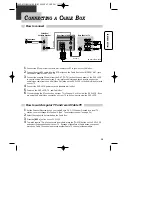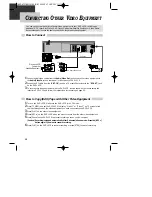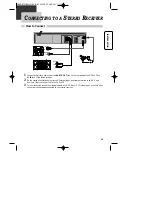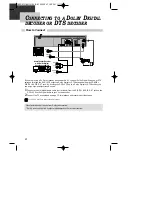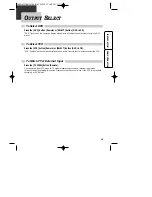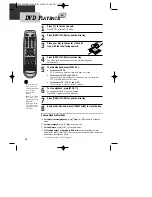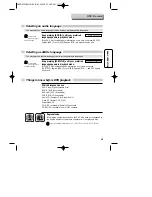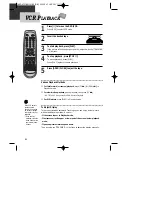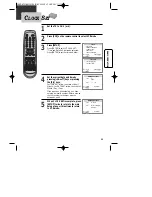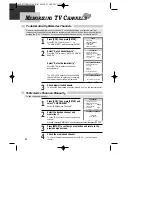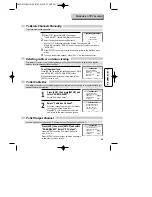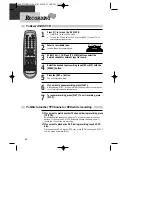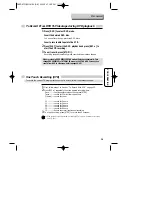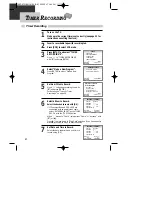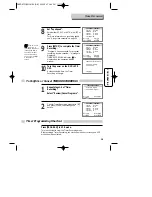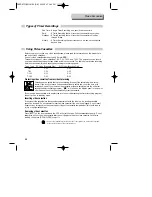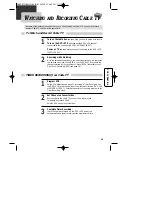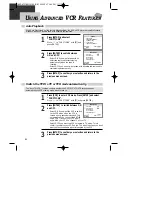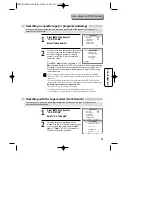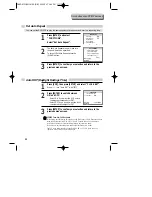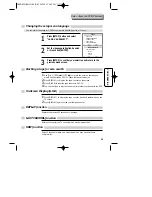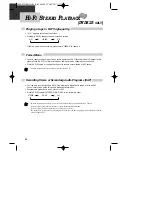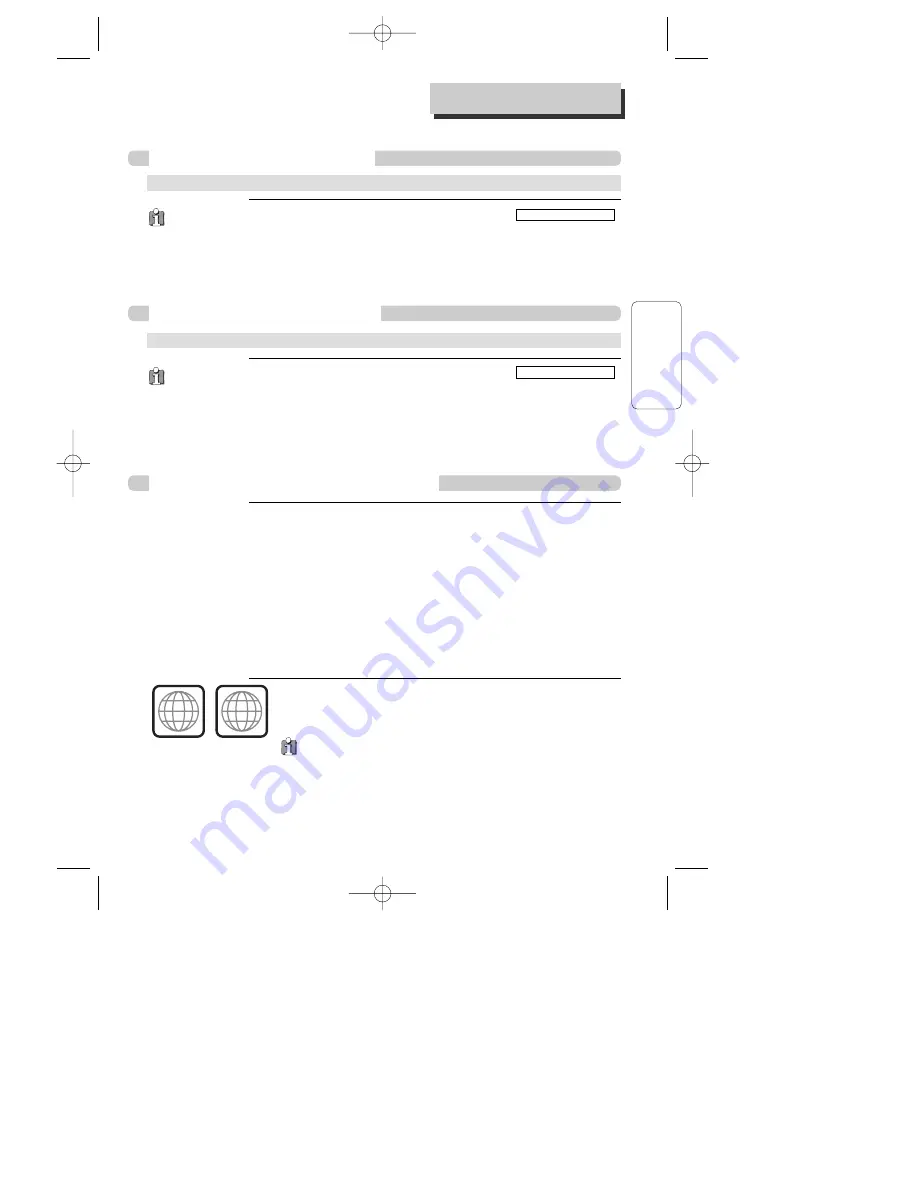
BASIC
O
PERA
TION
20
Which discs you can use
DVD Video (Digital Versatile Disc)
DVD-R (DVD-Recordable)
DVD+RW (DVD+Rewritable)
DVD-RW (DVD-Rewritable)
Audio CD (Compact Disc Digital Audio)
Video CD (format 1.0/1.1./2.0)
Super Video CD
CD-R (CD recordable) Audio/ MP3 contents
CD-RW (CD rewritable) Audio/ MP3 contents
Regional code
If the region number described on the DVD disc does not correspond to
the Region number of this player, the player will not play this disc.
1
ALL
Selecting an audio language
You may select an audio language if a disc includes multiple subtitle languages.
You may select an subtitle language if a disc includes multiple languages.
Certain discs
may not support
audio selection.
Certain discs
may not support
subtitle selection.
For more detailed information, go to “ABOUT DVD” page in “HELP” chapter .
Selecting a subtitle language
Things to know before DVD playback
Keep pressing [AUDIO] until your preferred
language appears in playback mode.
If the DVD disc includes audio information, every time you press [AUDIO],
English (ENG), French (FRE), Spanish (SPA), etc. appear one by one.
Keep pressing [SUBTITLE] until your preferred
language appears in playback mode.
If the DVD disc includes subtitle information, every time you press
[SUBTITLE], English (ENG), French (FRE), Spanish (SPA), ... and OFF appear
one by one.
SUBTITLE 01/02 ENGLISH
AUDIO 01/02 2CH
DVD P
LAYBACK
DCSD8711/5911N-PS(GB) 2005.3.17 1:39 PM 페이지20